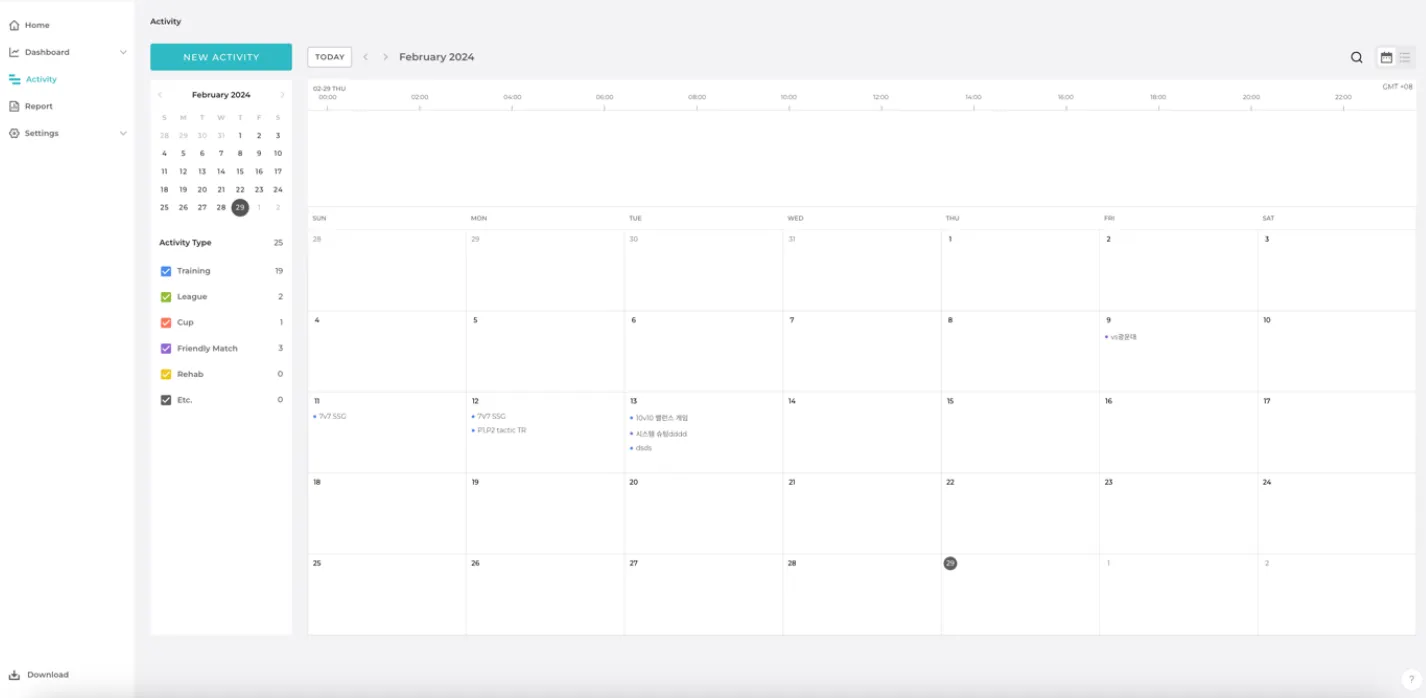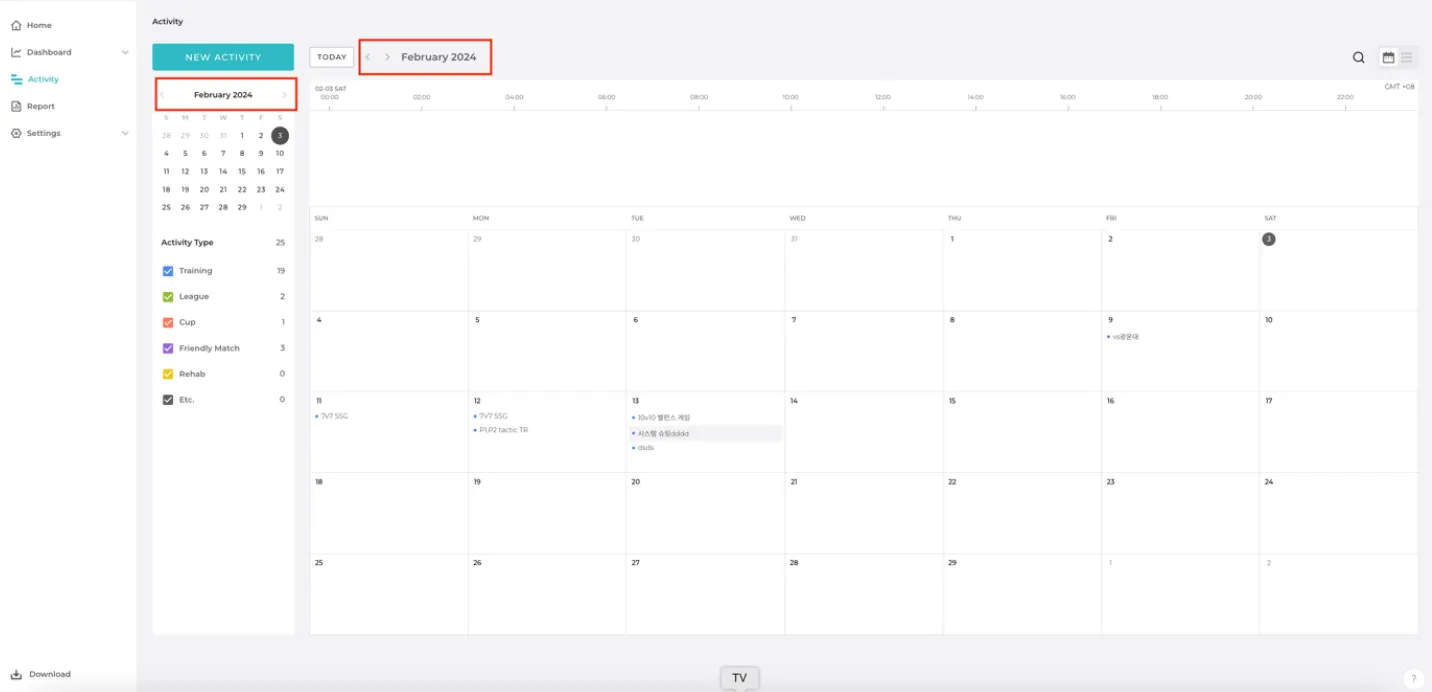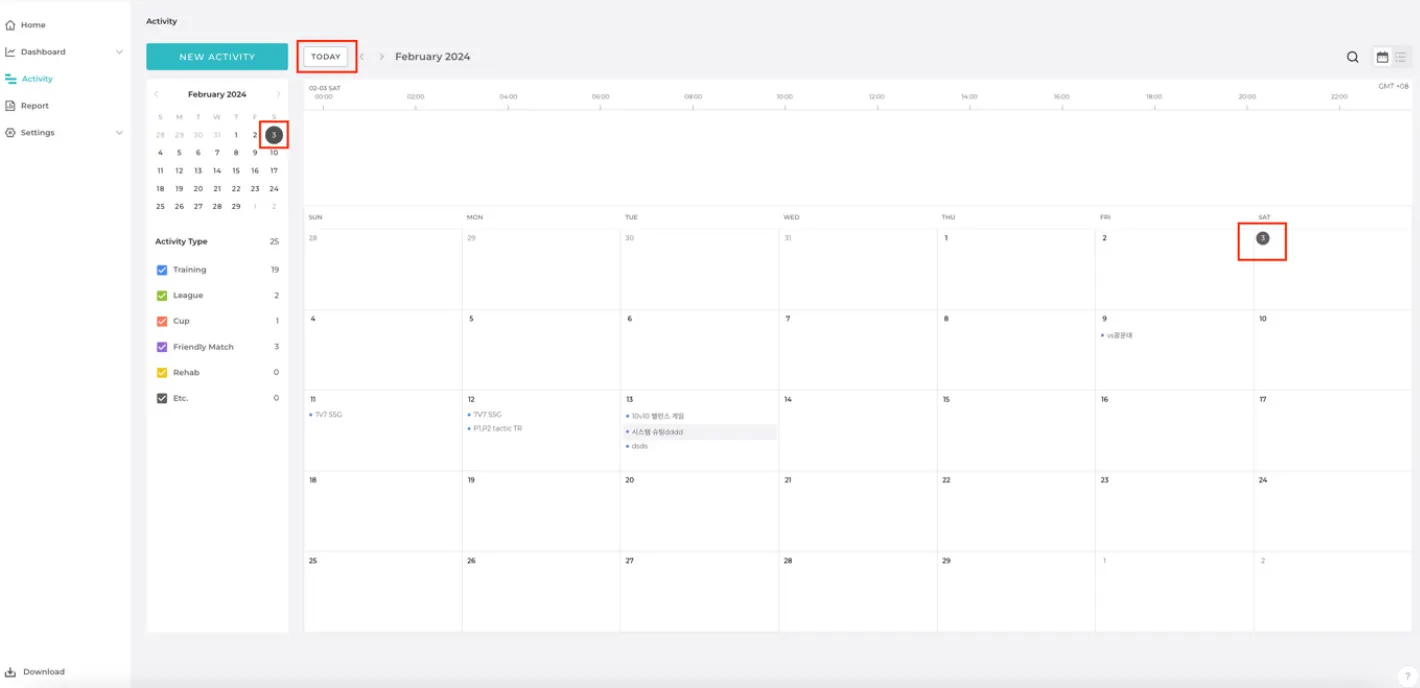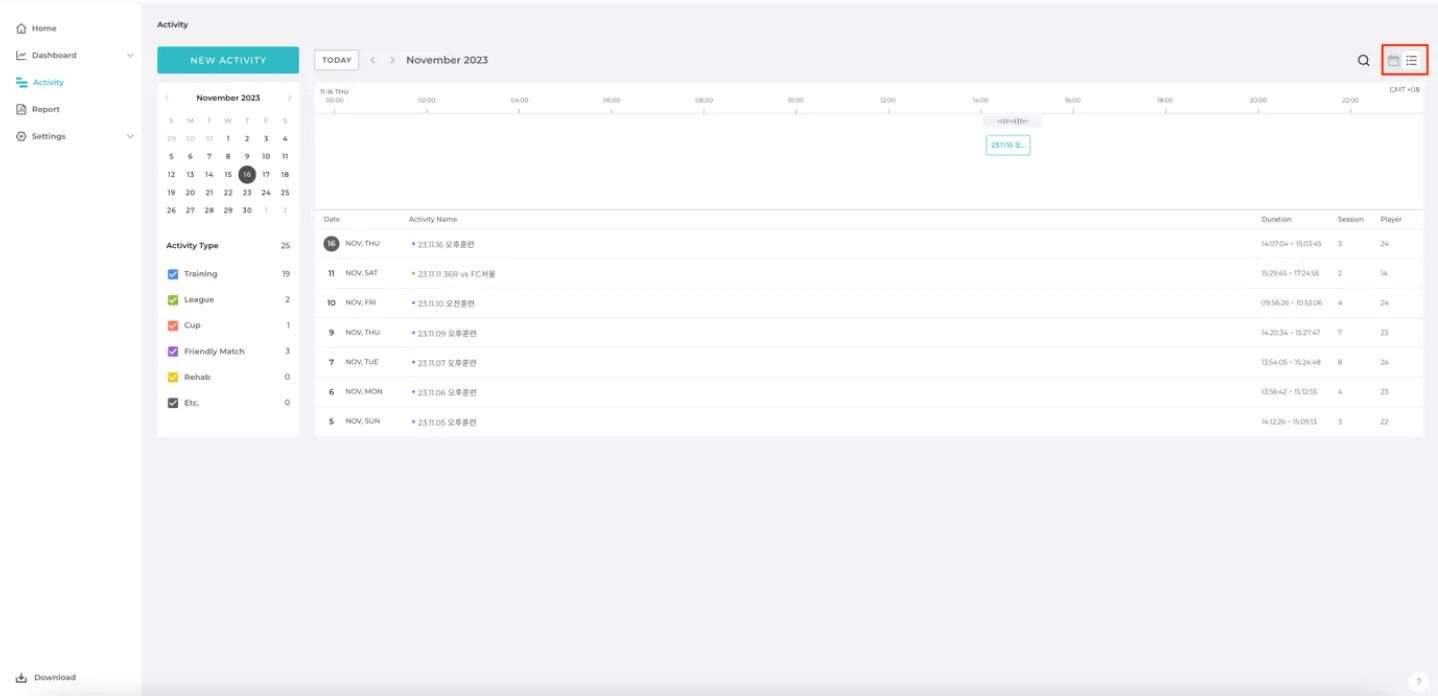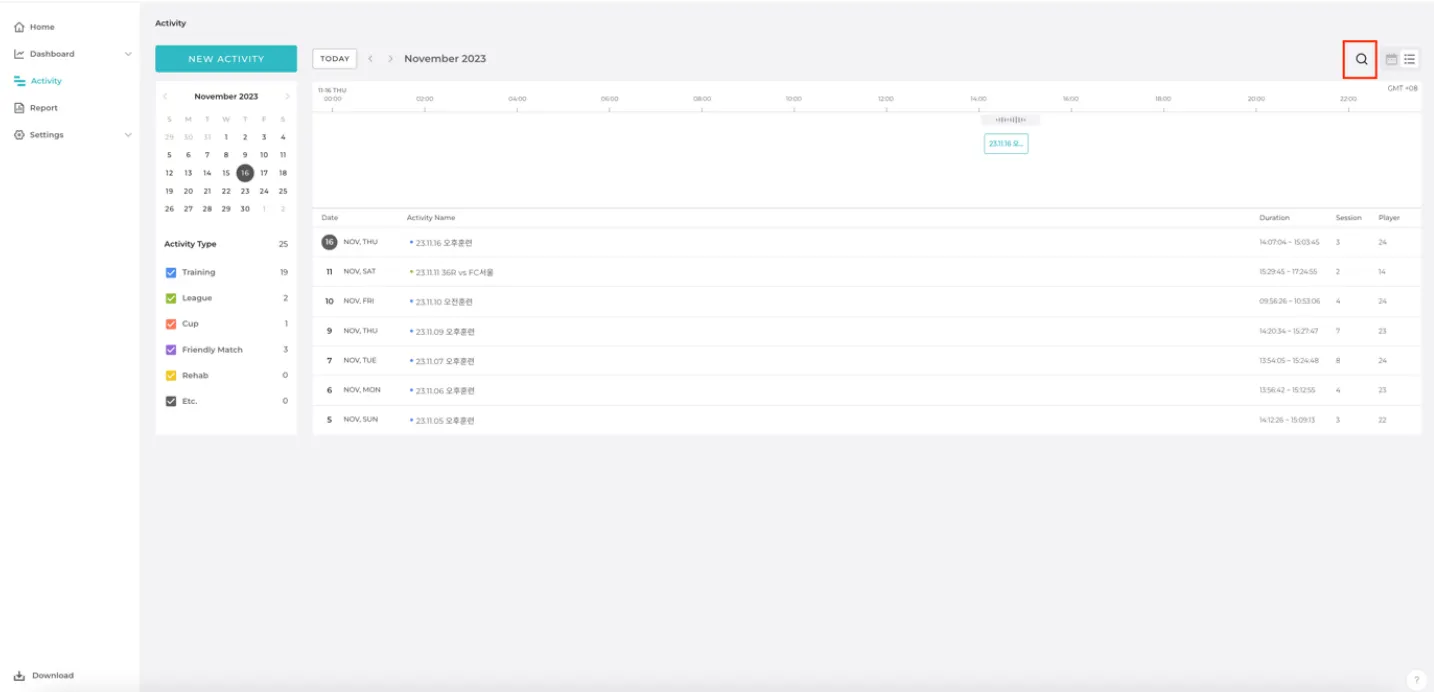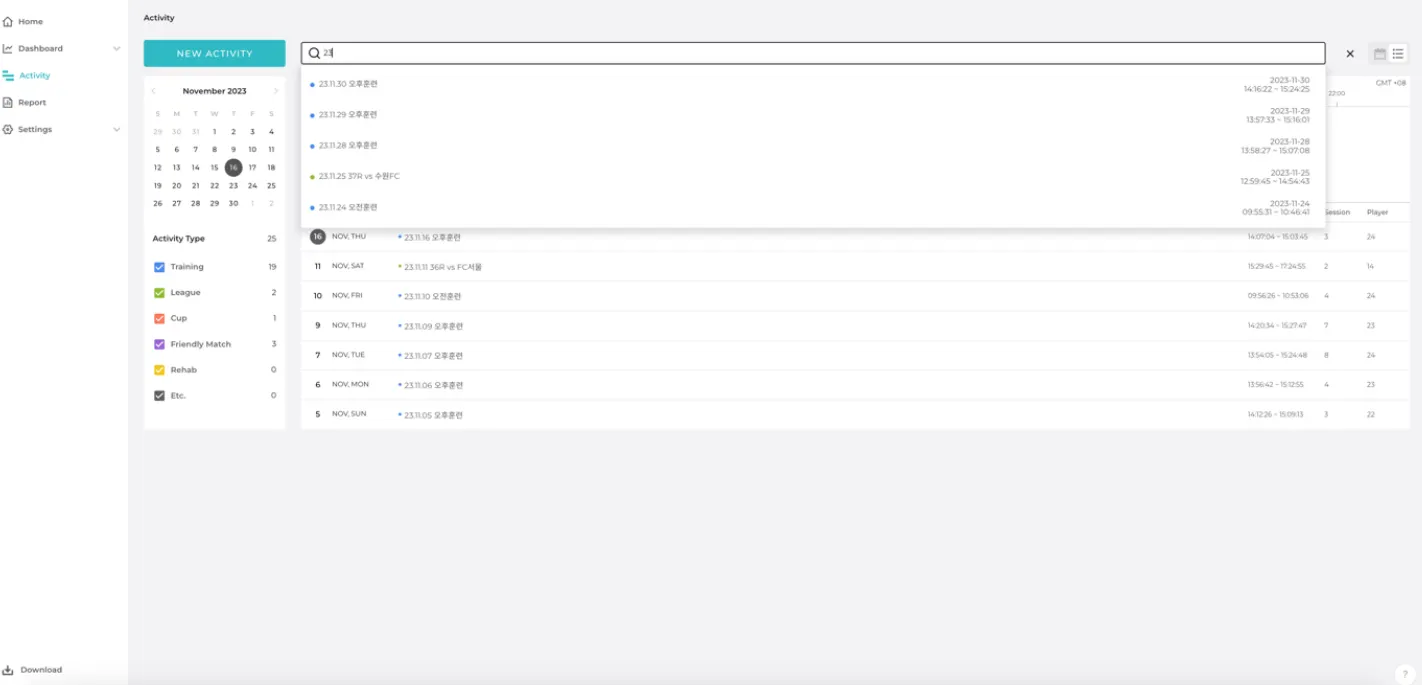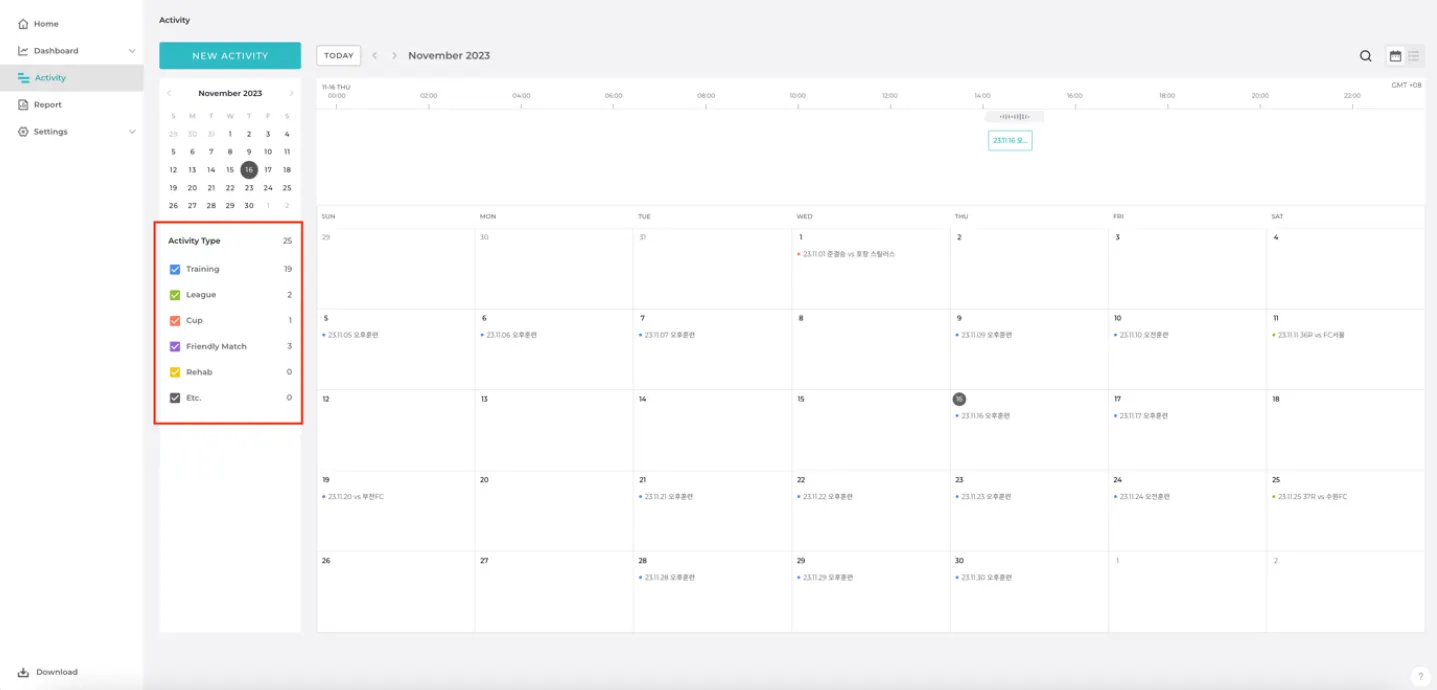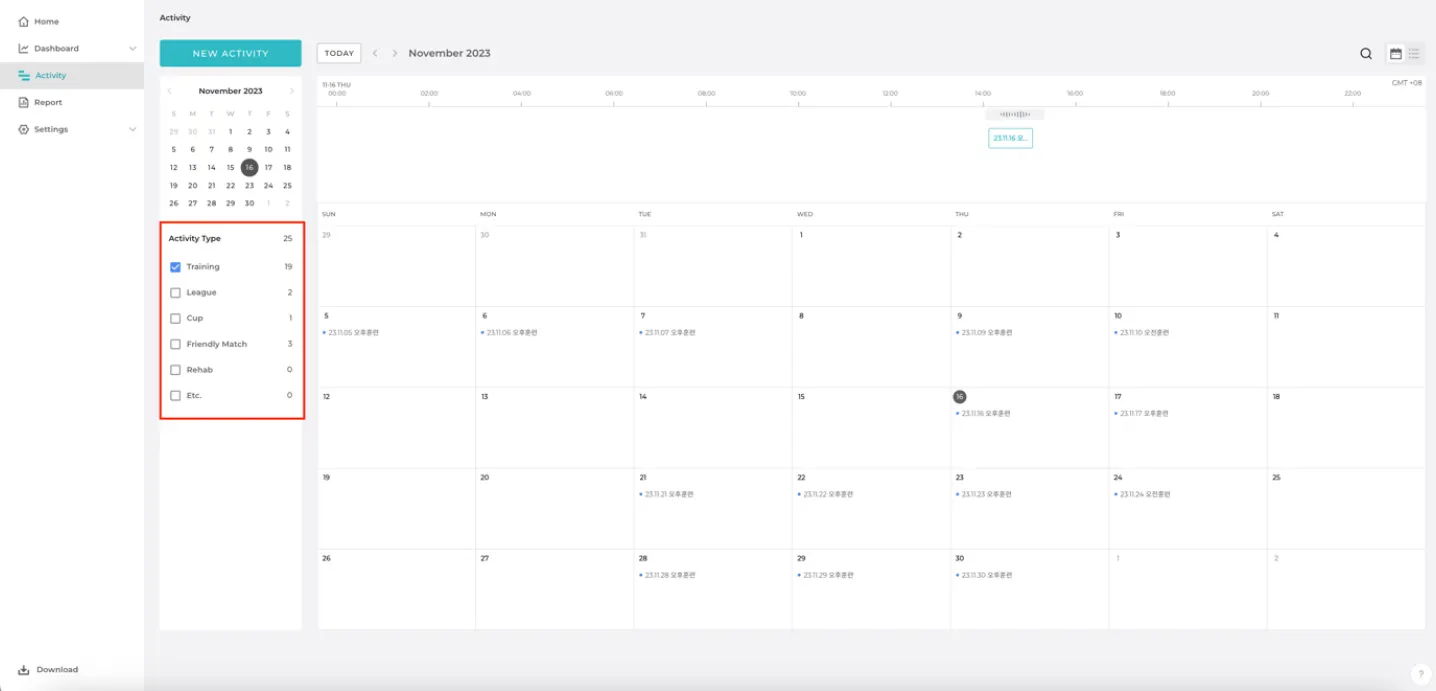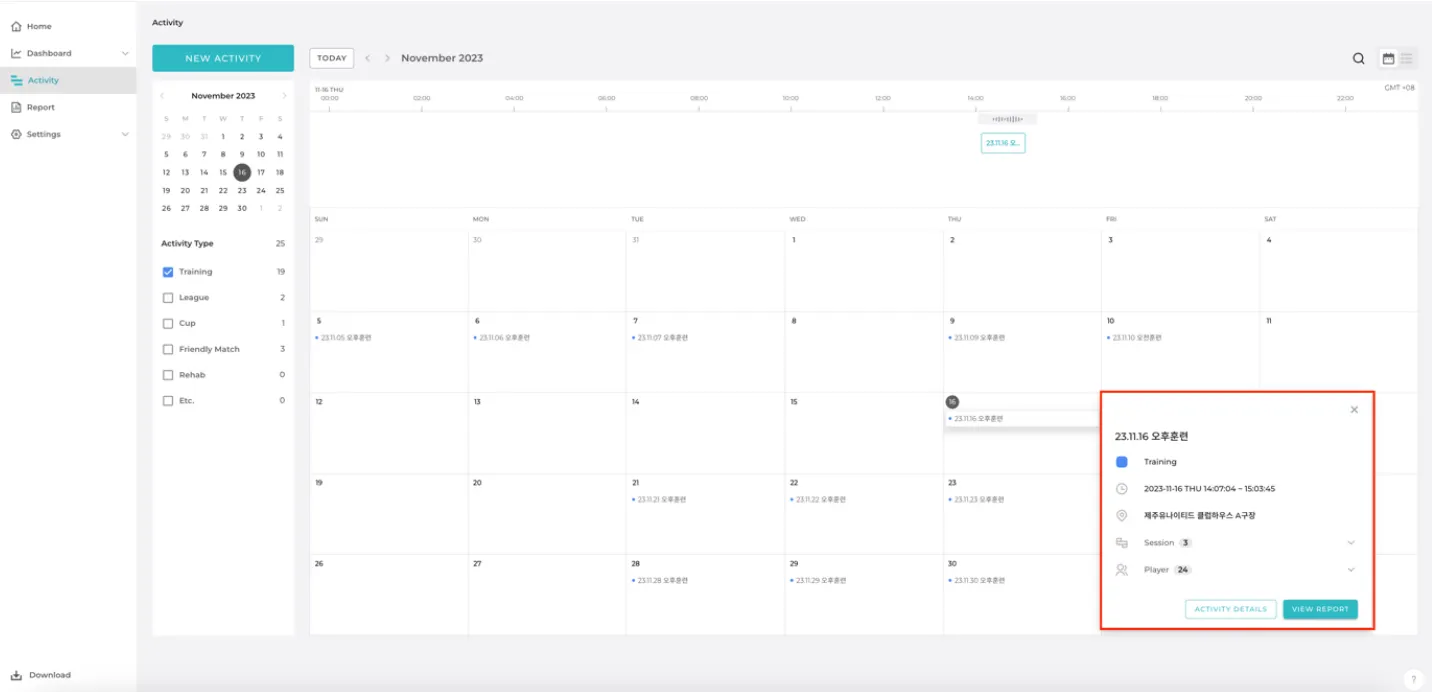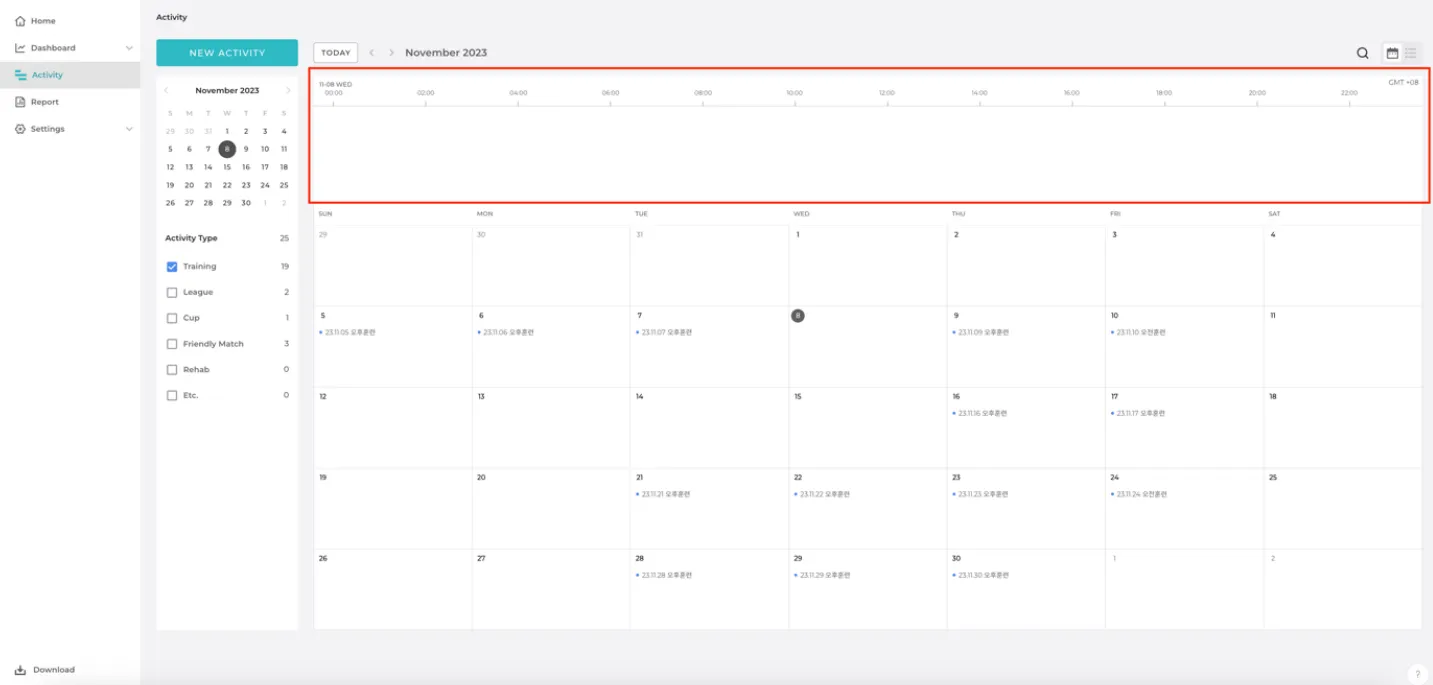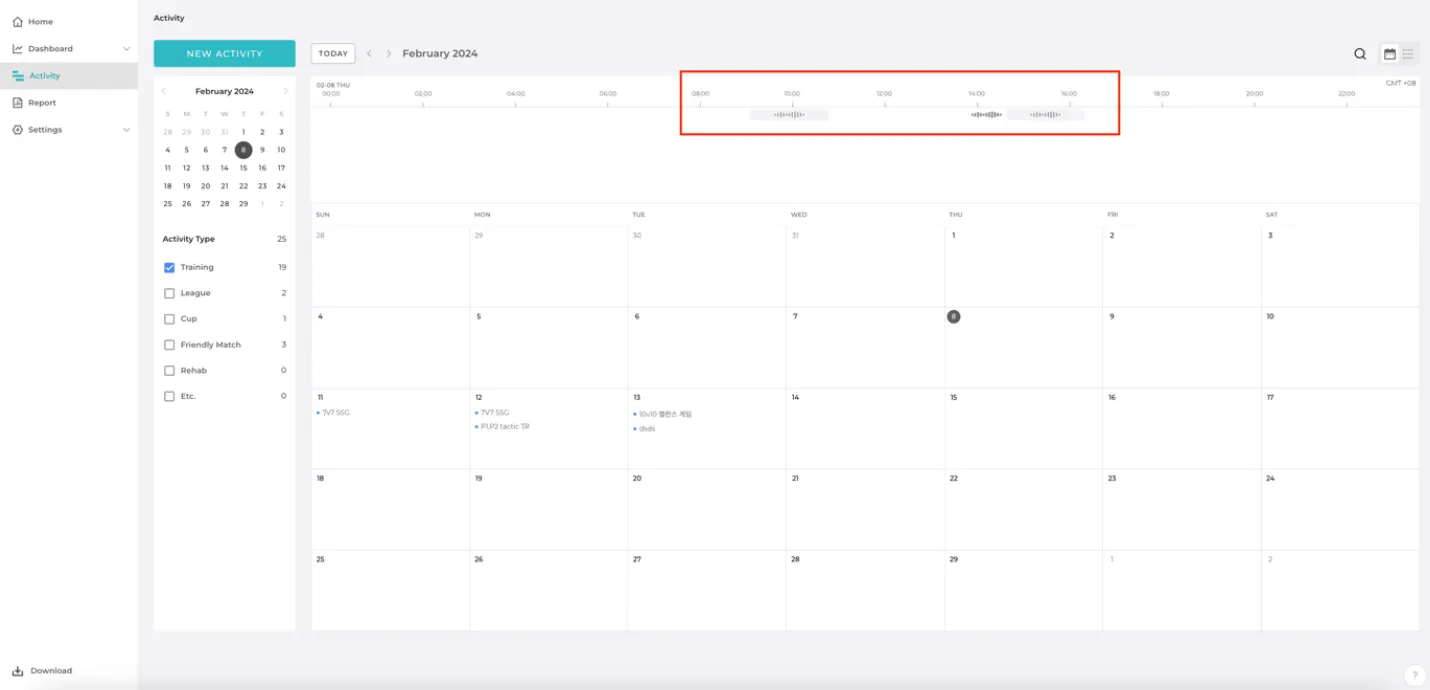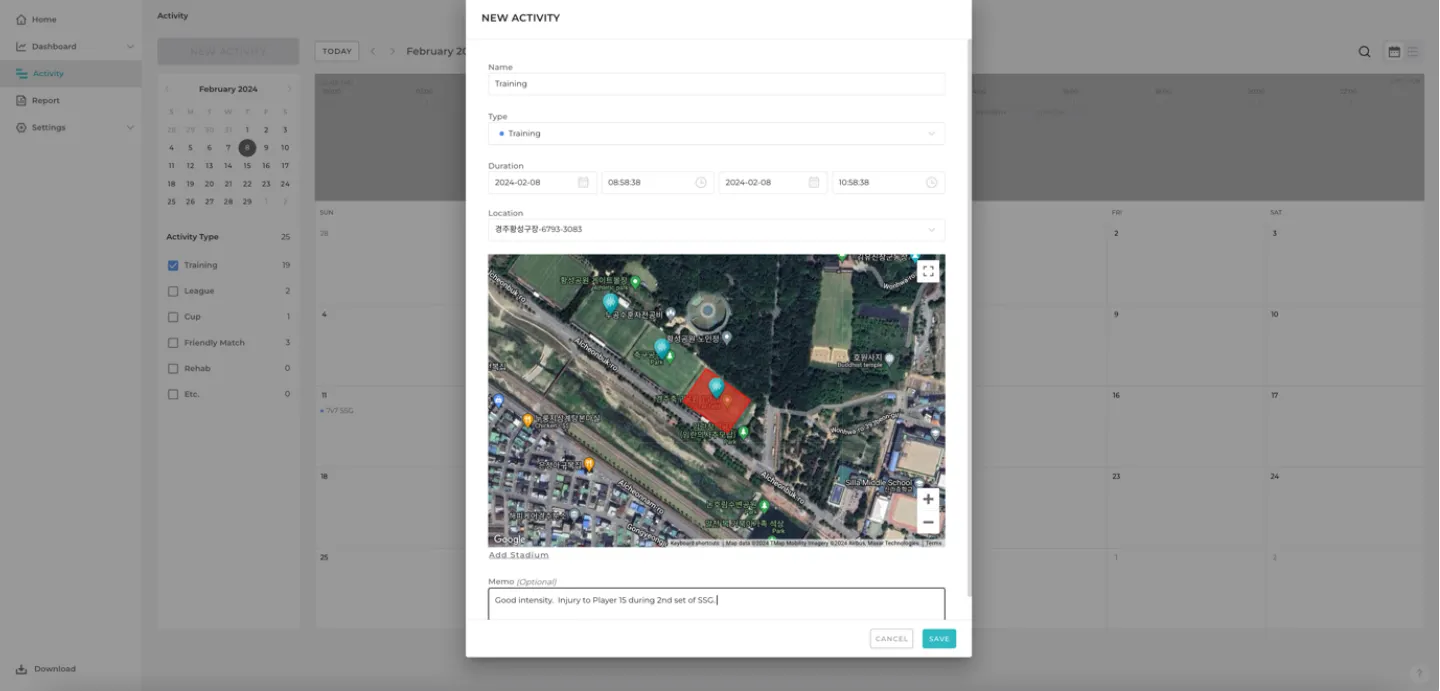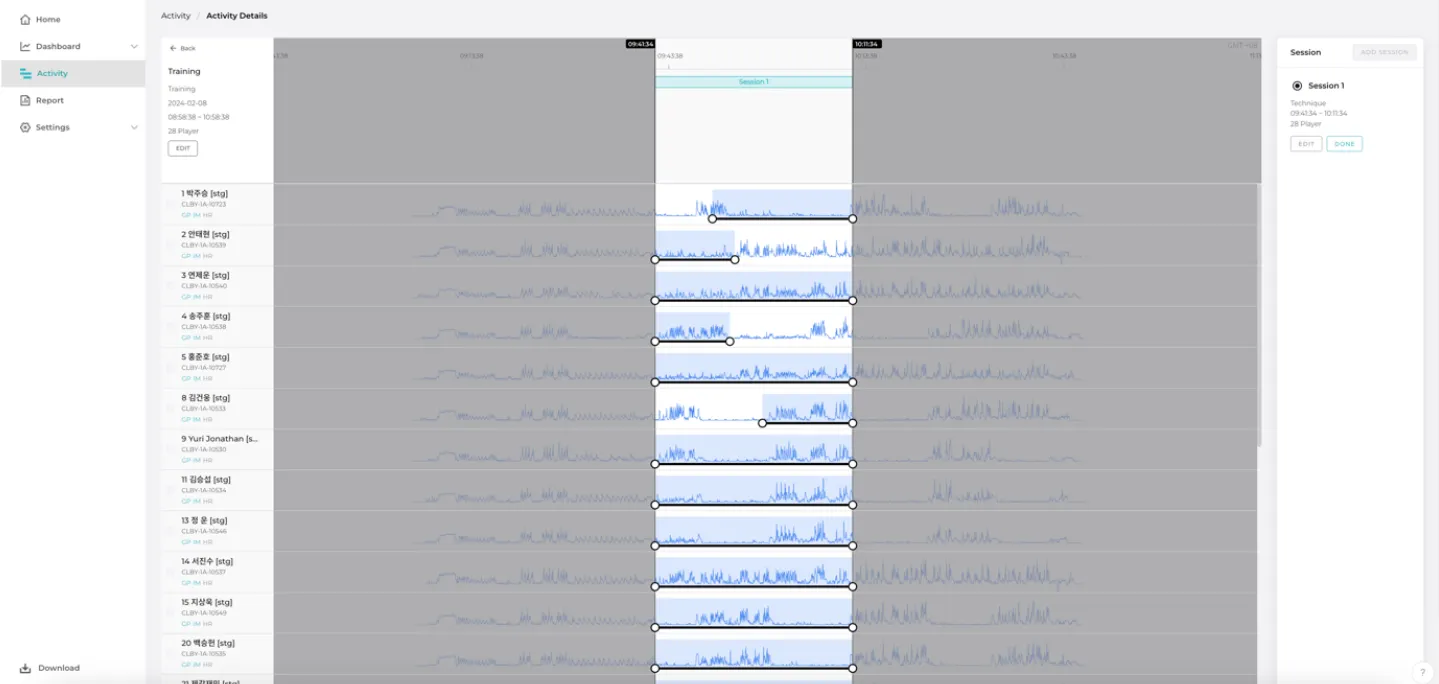Hello, this is the EPTS-based sports data analysis solution OHCOACH.
OHCOACH Analytics 2.8.0 Update is set to be released on April 30, 2024 that will redesign the User Interface (UI) of the Activity Page.
Please read the content below to understand what will change and how to maximise the new features introduced to improve your experience!
Please also access our video summarising what will change in this update to support this content:
What is the major update and why is it being introduced?
The update will revamp the interface when the activity button is selected to reveal a monthly calendar style view to see where previous activities have been recorded. There are also changes to the process of creating activities.
Reflecting the feedback of many OHCOACH users, this update will:
•
Make the finding and viewing of recorded activities much easier and quicker.
•
Give more flexibility to view recorded activities in different ways.
•
Allow the scheduling of activities for periodisation clearer with a familiar calendar style.
•
Make the process of creating activities more user-friendly.
•
Correct a number of bugs to improve user workflow.
What is new when viewing previously recorded activities?
Monthly Style Calendar (Default) View
It is now much clearer to view past activities with our monthly calendar view which will list which activities have been recorded under each day in the month.
You can change which month you are viewing by clicking the arrow buttons above the timeline to change between consecutive months or access any month / year by using the mini calendar on the left-hand side and selecting a date within that month.
You can change which day you are viewing by clicking the TODAY button to view today’s date, select a date number within the mini calendar on the left-hand side or by clicking on a date number in the monthly calendar view.
Toggle List View as an Alternative
The session list view enables you to view activity details on the selected date, and for the past 7 days or 7 activities recorded.
This gives the user an alternative way of viewing past activities to the monthly calendar view. Details of the activity are also listed, where an addition from the previous update is being able to view the number of recorded sessions.
Search Button to Look for Recorded Activities
Users no longer have to scroll back through previous months / years to find recorded activities if they wish. By clicking the search button and entering more than two characters of the activity name, a relevant list of up to 5 activities sorted by recent date will be displayed. Selecting the activity from the list will bring up the activity details within the list view.
Filter which Activities are Displayed by Activity Type
Within the monthly calendar and list views, the user can toggle what activity types are visible by selecting and deselecting activity types on the left-hand side. The default action is for all activity types to be selected and if no activity types are selected, no activities are displayed.
This feature enables users to better locate desired activities and easily view when different activity types have been recorded within a month.
Clicking on Activity Reveals Summary Information and Link Directly to View Report
Users can now access summary information including activity time, location, number of sessions and number of players conveniently in a card-type view when selecting a recorded activity in monthly calendar or list view. Clicking on Session or Player in the card view reveals the exact names of sessions and players added into the activity. Memo detailing specific notes a user has added when creating the activity is also displayed.
When accessing the activity summary information, users can click on ACTIVITY DETAILS to edit the activity or directly access the Team Activity Report by clicking on VIEW REPORT, making it much quicker to view the analysed data.
What is new when creating a new activity after uploading data?
Timeline Fixed from 00:00 to 22:00 After Selecting a Date
In the previous update, when a date was selected from the calendar the timeline did not automatically start from 00:00 which led to some clients perceiving that the wrong date was selected.
In the new update, this bug is addressed as when the user selects a specific day, the timeline starts from 00:00 and displays 2-hour increments up to 22:00. This is the same when UI is in monthly calendar or list view. This will make it much clearer to locate where data has been uploaded.
Uploaded Data is Represented by a Single Grey Block
In the previous update, uploaded data for each player was represented by a green block for the recorded date and time period on the timeline prior to creating an activity.
In the new update, uploaded data is represented by one overall grey block for the recorded date and time period on the timeline which will span the earliest start time to the latest end time amongst the players who have recorded data.
You can view the specific number and names of players who have recorded data after the activity has been created within the Edit Activity interface, and after the activity has been created by accessing the Activity Summary information (see point 5 in previous section).
Creating Activity Page Reduced to 1 Stage, “Rehab” Activity Type Added and Memo Option Available.
Creating a new activity by selecting the NEW ACTIVITY button and hovering over the desired place in the timeline has not changed. The new update fixes a bug where the activity creation menu is not opened if the user clicks inside the box.
In the new update, basic information including activity name, type and duration has been combined with setting stadium location on the same page to make the process more efficient. Users also now have the ability to select “REHAB” as an activity type alongside the typical options to view this important activity type more easily within the calendar.
An additional option to include memo or notes about the particular activity enables users to conveniently save specific details that can be recalled to help planning in future. Any memos recorded can be accessed in the Activity Summary information (see point 5 in previous section).
Adjusting Individual Session Times for Players
In the previous update, user feedback suggested that the thick bars used to set the start and end time of player involvement within a session made it difficult to do this precisely.
In the new update, we have reverted back to a transparent view and sliding bar feature underneath the speed graph to allow users to more precisely set the start and end time.
Will there be further updates based on the activity page in the future?
Please note that there are plans to further improve the activity page to improve OHCOACH users’ experience. These will include:
1.
Introduction of MatchDay-type (i.e. MD-1, MD+2) and Season Week number as tagging variables when editing the activity.
2.
Introducing a Start Analysis button after you have finished creating and editing the activity to solve a bug where reports do not finish analysing.
3.
Stadium recommendation logic improvement.
4.
RPE Input method improvement - making this part of the activity creating process.
5.
Planning feature to create activities in advance - Goal setting, session planning and introduction of tactical board.
6.
Ability to remove rest periods in the middle of created sessions.
7.
Speed graph zoom in and out feature, and introduction of heart rate and IMU data graphs when editing an activity.
These features are currently being developed and there will be an announcement when these updates are ready.