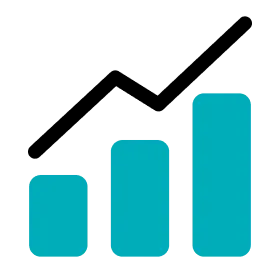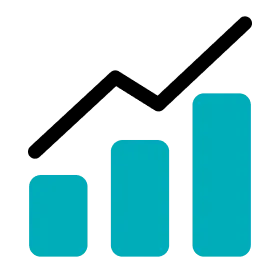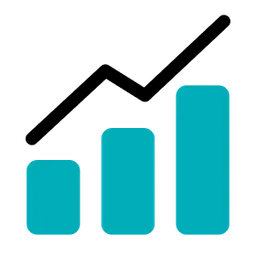Table Header Setting
1.
Go to Report.
2.
Select the report type you want to see and an activity or a player to view the report.
3.
Click the VIEW REPORT button to go to the report page.
4.
On Team-Activity Report, scroll all the way down to Session Details or Player Details.
•
If you are on Player-Activity Report, scroll all the way down to Session Details.
•
If you are on Player Cumulative Report, scroll all the way down to Activity Details.
5.
Click the More (3 dots) button in the table widget.
6.
Click the Table Setting.
7.
Click on the metric items to add or remove each metric from the table header.
•
Drag and drop each item to change the order of the headers.
•
Click the ALL button to add all metrics to the table header.
•
Click the DEFAULT button to initialize the table headers to the system settings.
•
Click the CLEAR button to exclude all metrics from the table header.
8.
Click the APPLY button to finish the table settings.
Up Next