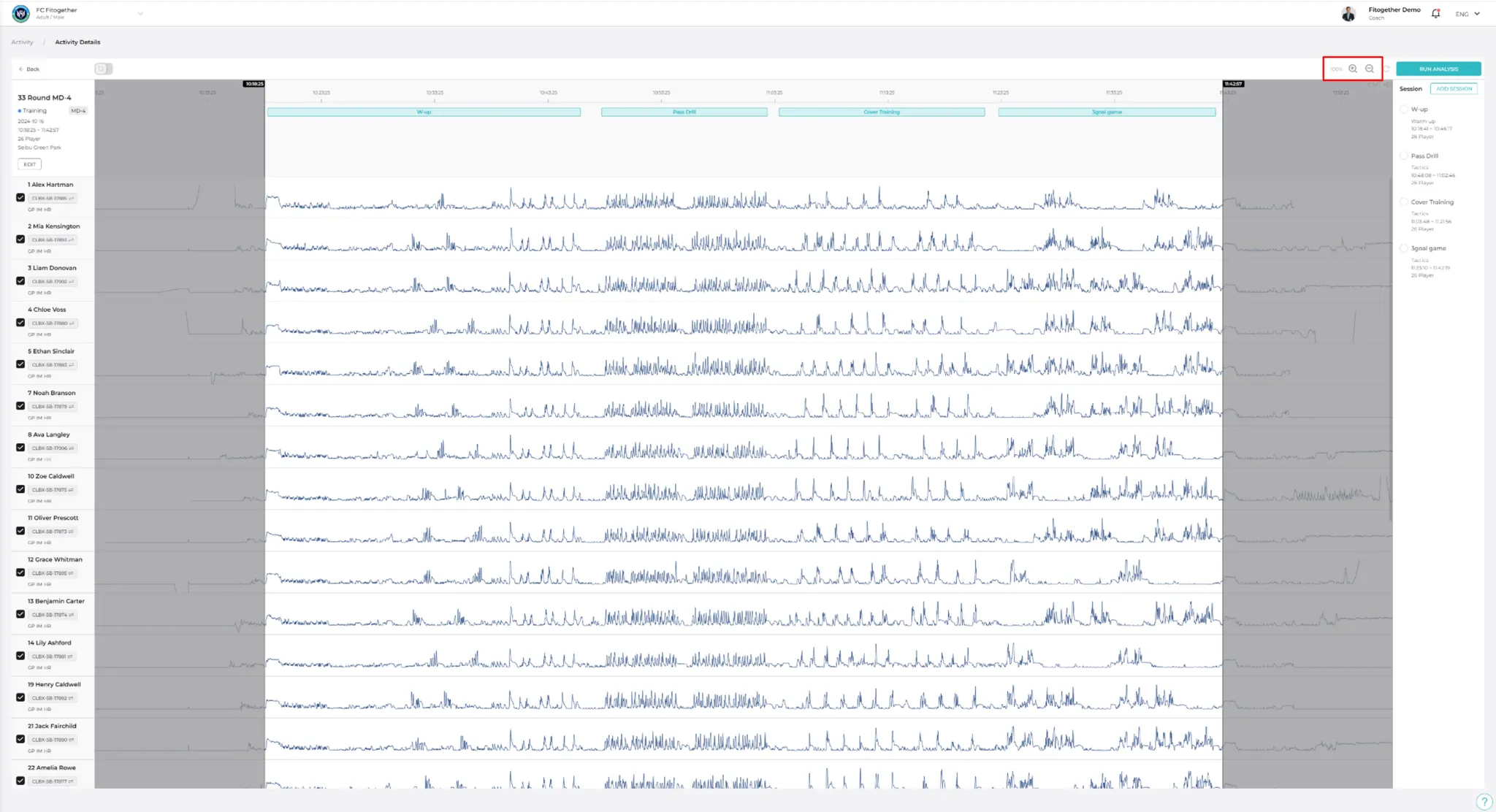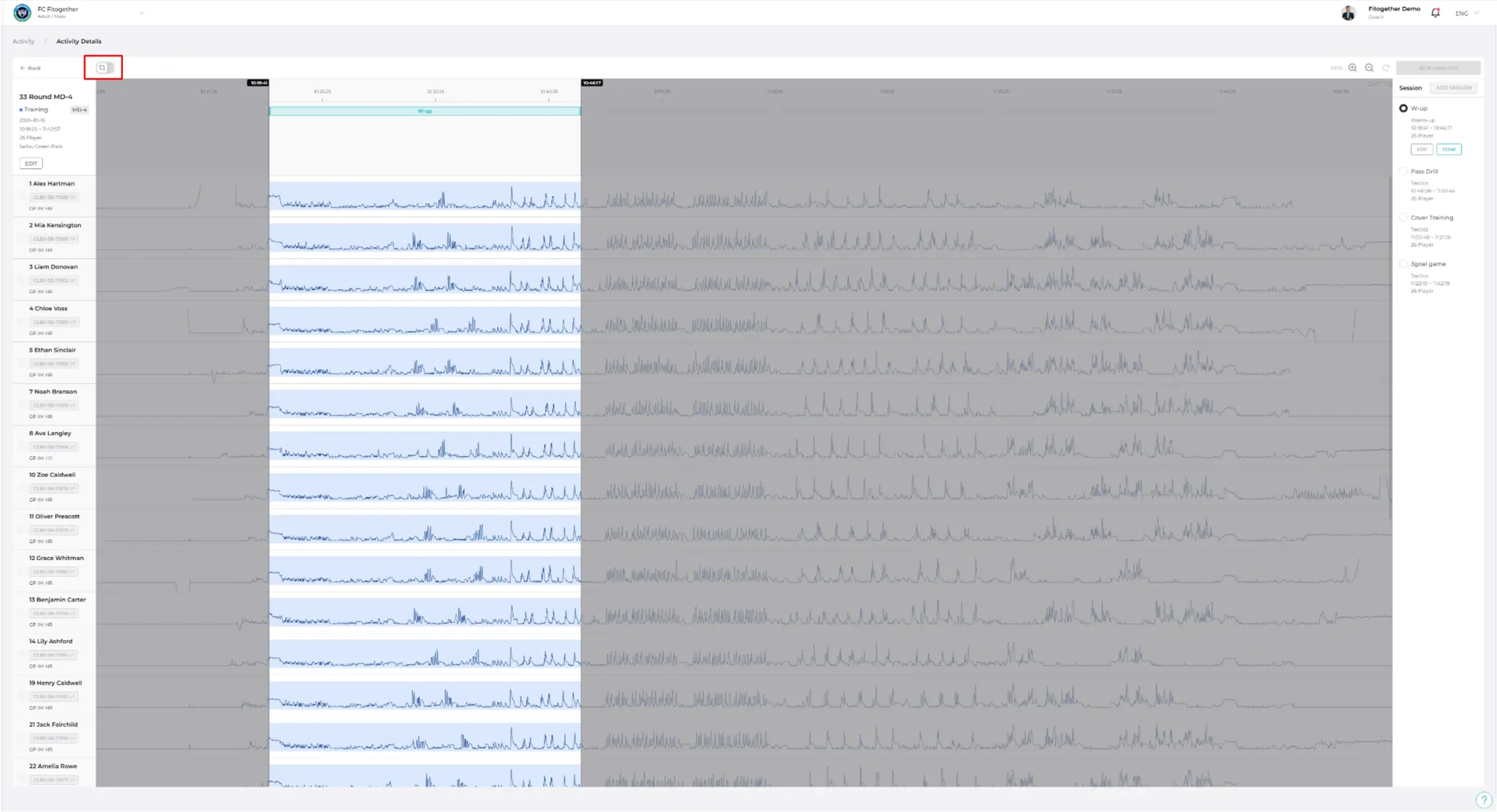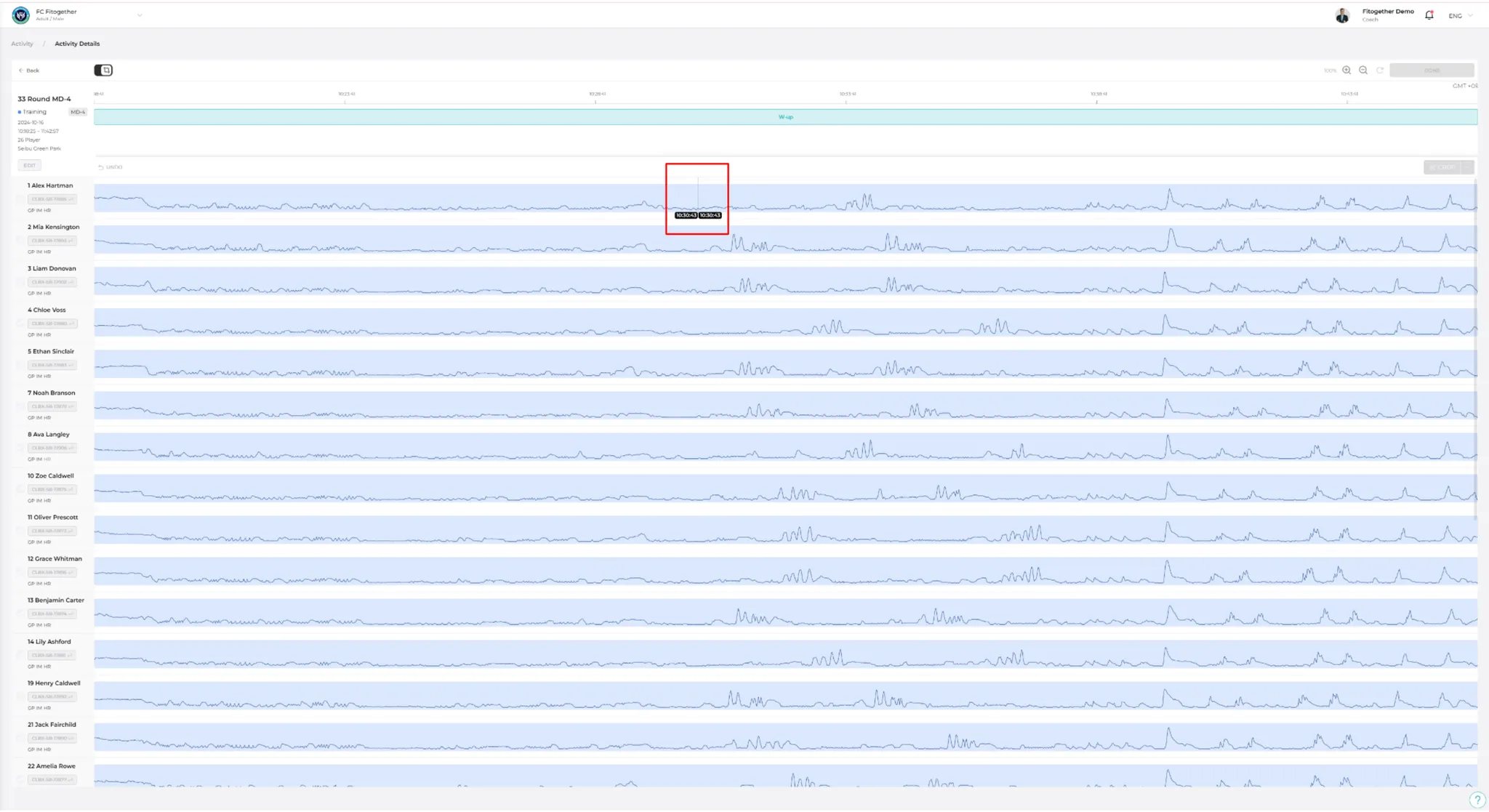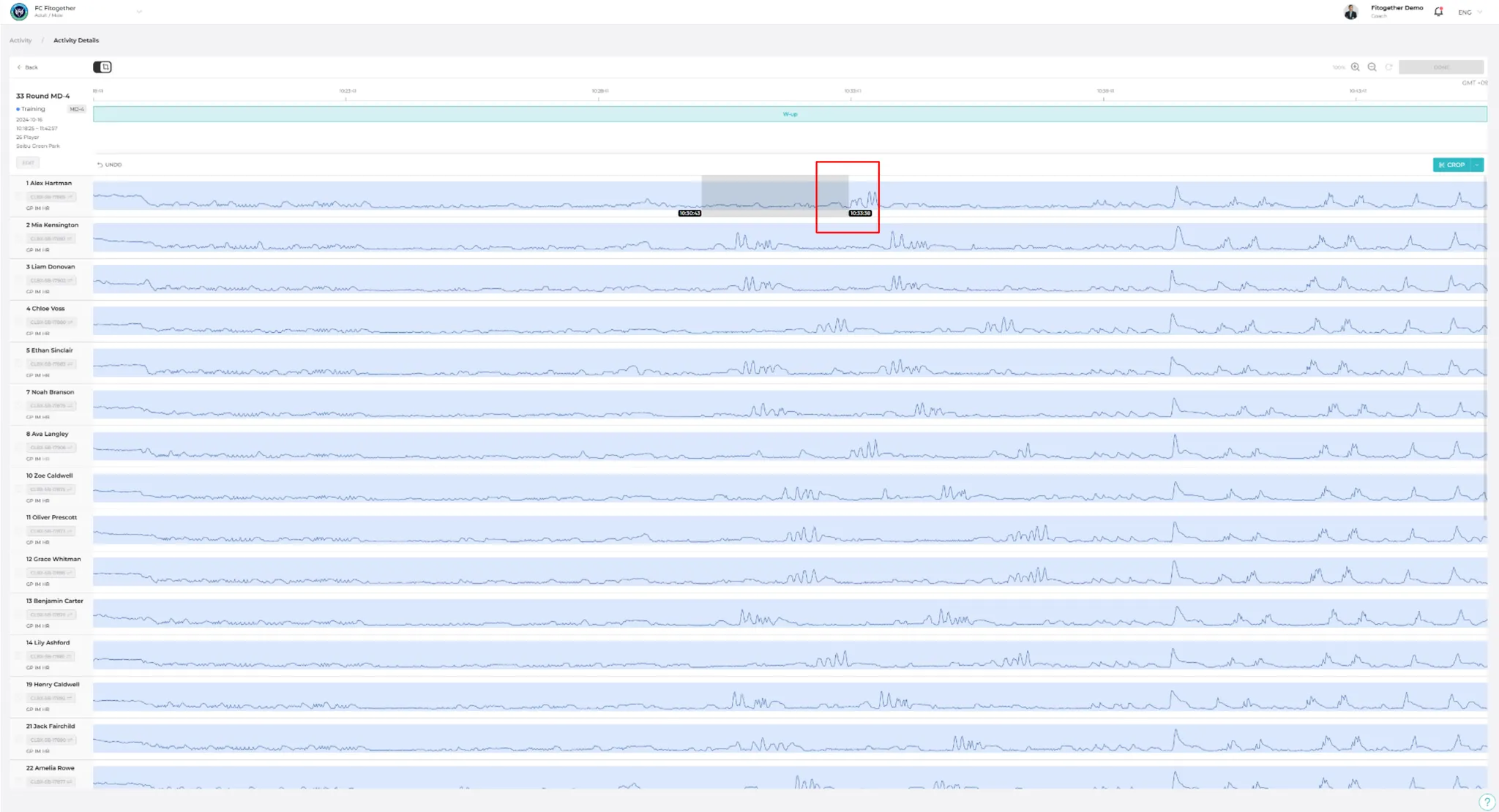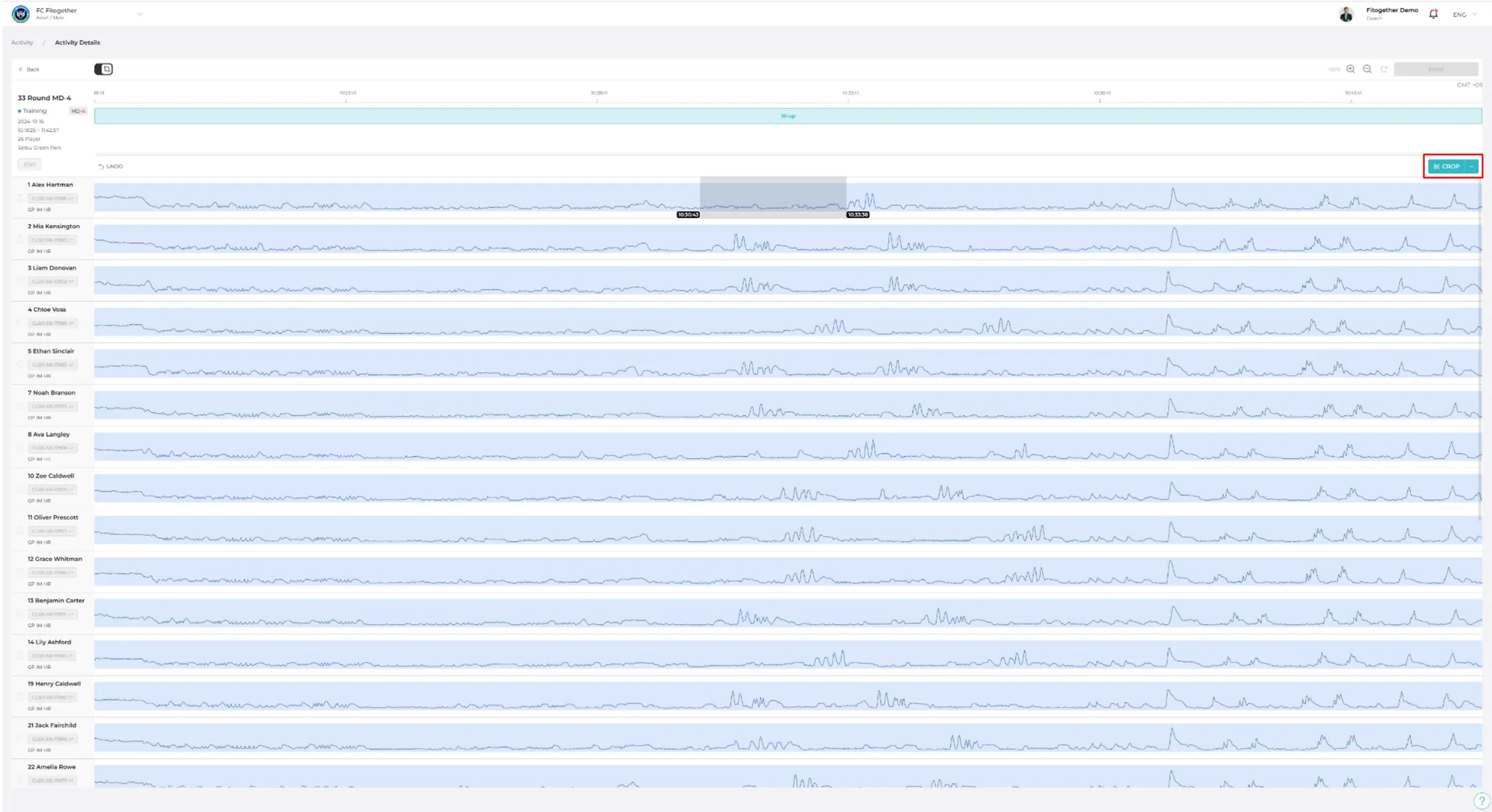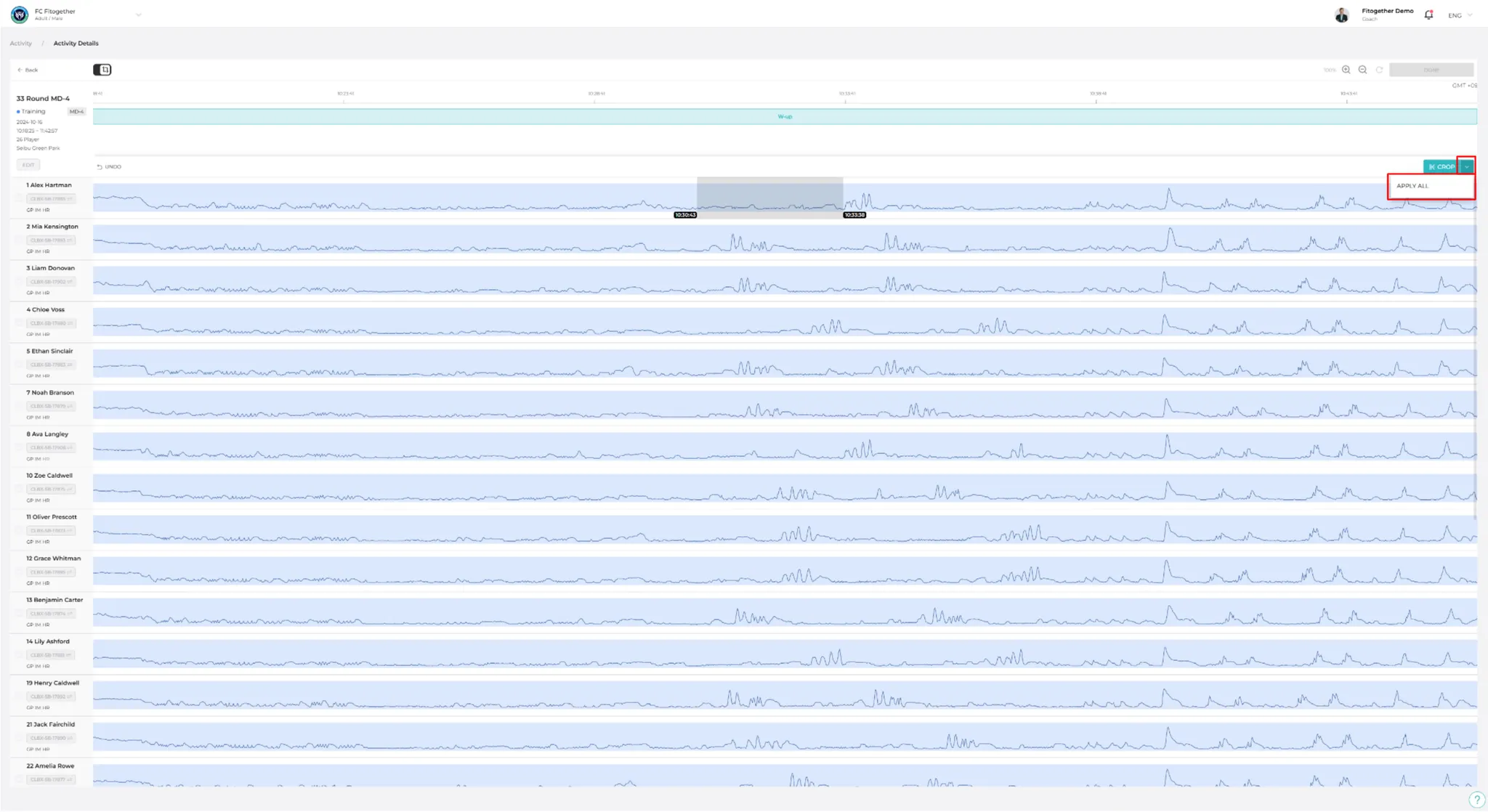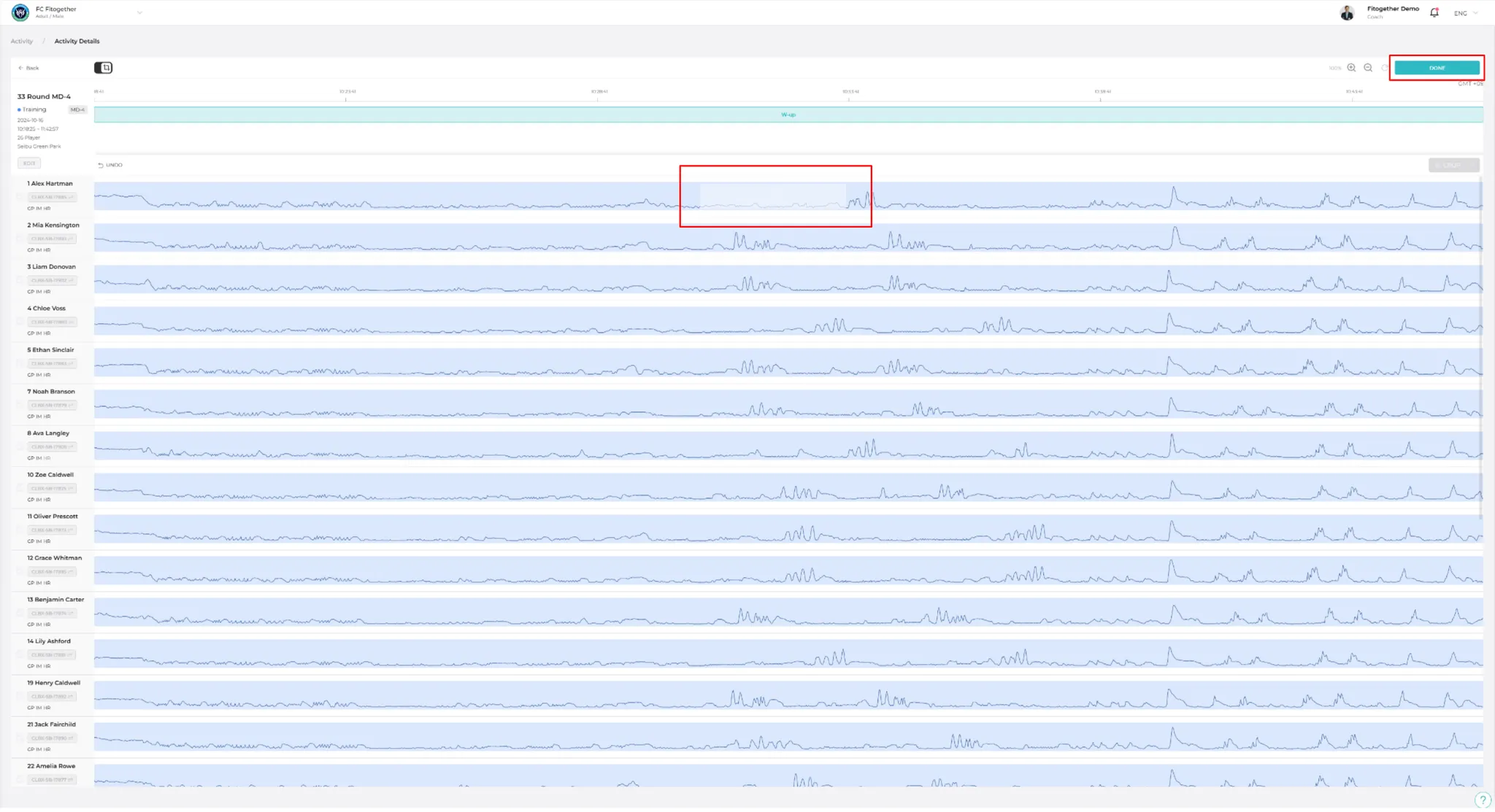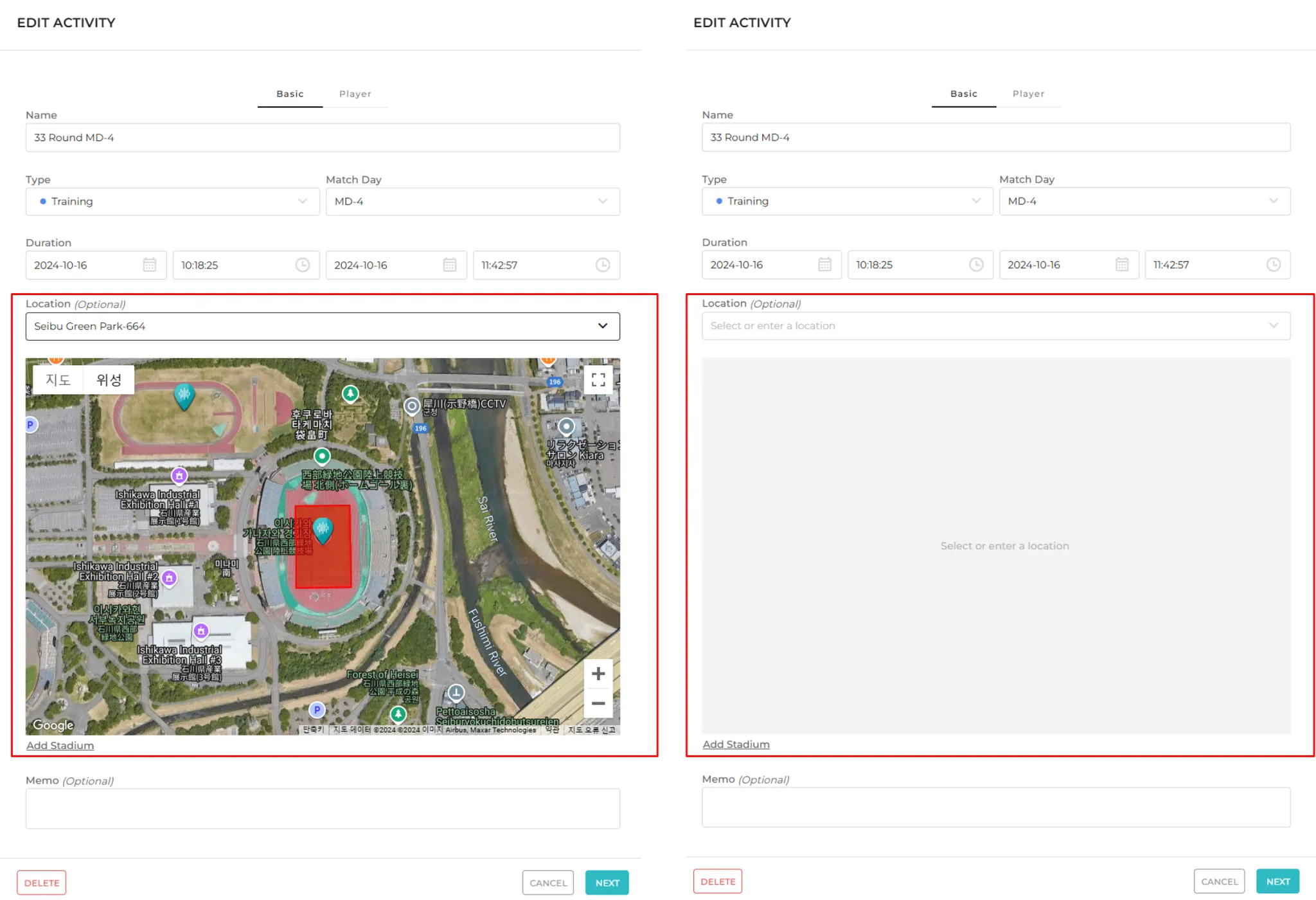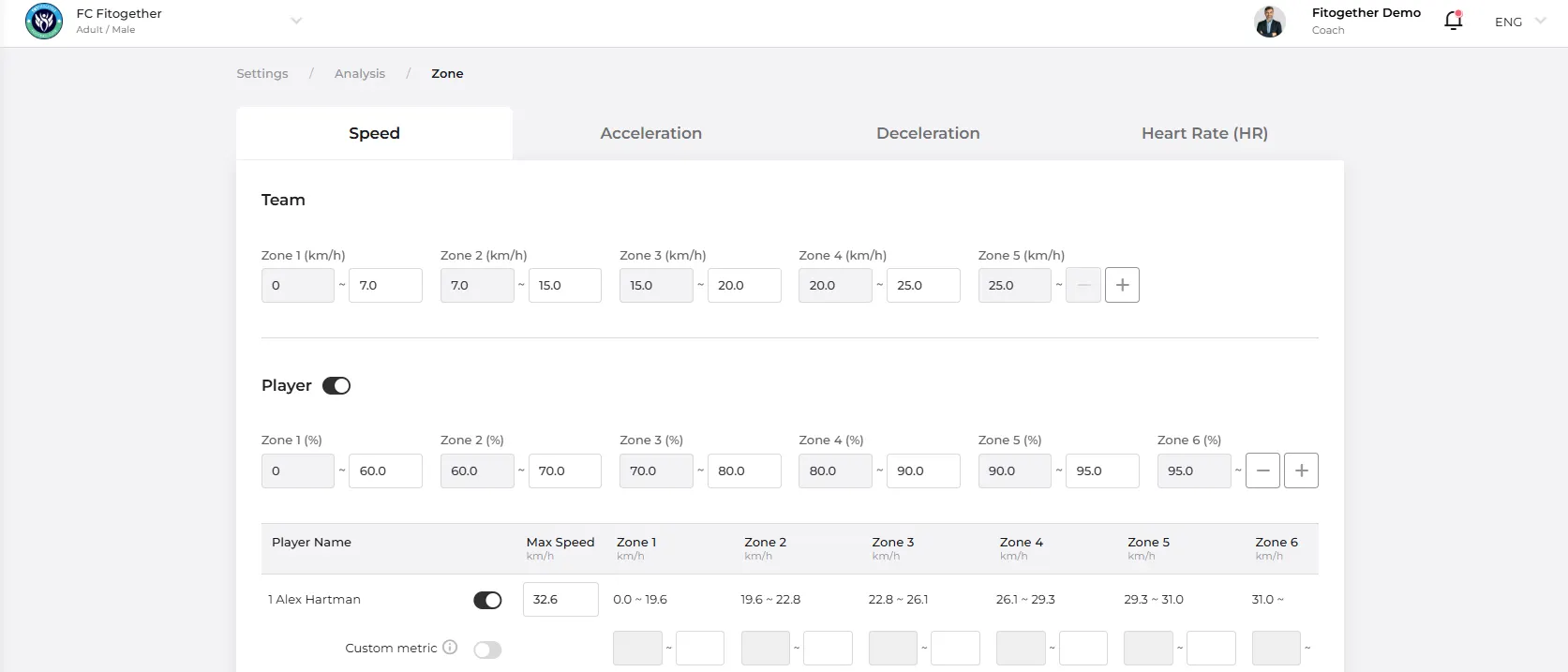Hello, this is the EPTS-based sports data analysis solution OHCOACH.
The OHCOACH Analytics 2.15.1 Update, which will have some updated features when analysing the data, is set to be released on December 9, 2024.
Please read the content below to understand what will change and how to maximise the new features introduced to improve your experience!
What’s New?
The update introduces features that assist users in viewing more detailed reports during data analysis after uploading.
The following are some additional features that will be released:
•
Activity Page - Ability to Zoom In/Out of the Players’ Speed Graphs
•
Session Edit - Introduction of Cropping Feature
•
Activity Page - Adding Stadium No More Mandatory
•
Setting - Individualisation of Player Zone Settings
•
Other Minor Bugs Fixed
Activity Page - Ability to Zoom in/Out of the Players’ Speed Graphs
A Feature Used to View and Analyse the Players’ Speed Graphs with Greater Precision.
•
Go to Activity.
•
Click on the dates and select the activity you would like to view.
•
Use the zoom in/out buttons at the top right to adjust the size of the players’ speed graphs.
•
Zooming in is available up to 400%, and zooming out is available up to 50%.
Session Edit - Introduction of Cropping Feature
A Feature Used to Exclude Certain Periods of Time for Players within a Session when Viewing the Report.
•
Go to Activity.
•
Click on the dates and select the activity you would like to view.
•
Click on the Session block you would like to view. The time period of the selected Session will be highlighted.
•
Click the crop button at the top left.
•
Click the starting point of the player’s data you want to crop.
•
Click the end point of the player’s data you want to crop.
•
Click the CROP button.
•
If you wish to apply to all the players, click the APPLY ALL button which you can find after clicking on the list-up button right next to the CROP button.
•
Click DONE.
Activity Page - Adding Stadium No More Mandatory
Previously, selecting a stadium was mandatory when creating an Activity. But from nown, it has been changed to an optional field.
If the stadium is not selected, the following data will not be present:
•
Team-Activity Report > Tactics > Formation Map
•
Team-Activity Report > Tactics > Action Map
•
Player-Activity Report > Tactics > Location Map
•
Player-Activity Report > Tactics > Action Map
Setting - Individualisation of Player Zone Settings
A feature where a user can set zone thresholds for individual players.
•
Go to Settings > Analysis > Zones.
•
Click and go to the Speed tab.
•
Activate the Player Toggle Bar.
•
Select a toggle bar of a player that you would like to set thresholds individually right next to Custom Metric.
•
Fill in the values of all the thresholds.
•
Click the SAVE button.
•
You can also set the players’ individual Zone thresholds for the Acceleration, Deceleration, and the HR tab.