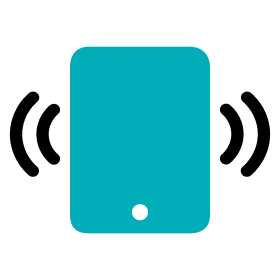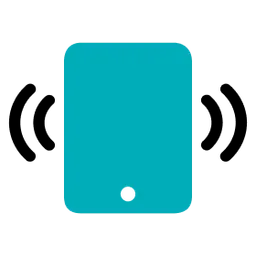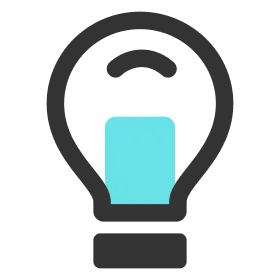Create Session Preset
1.
Go to the Activities menu.
2.
Tap the activity you want and go to the activity page.
3.
Tap the session you want in the session list.
4.
Tap the Preset Preset at the top right.
5.
Tap Add.
6.
Enter a preset title and tap the Save button.
7.
You can check the preset created in the list by tapping the upper right Preset button again.
Tip
If you do not enter the required input items (Duration , Type) during the session preset setting, you cannot save it as a preset.
Load Session Preset
1.
Go to the Activities menu.
2.
Tap the activity you want and go to the activity page.
3.
Tap the Add New Session button (‘+’ shape).
4.
Tap the Preset button at the top right.
5.
Tap the preset to be loaded from the session preset list.
6.
Each session properties are set to the values set in the preset.
7.
Edit the session properties if you need.
8.
Tap the Save Session button to save the session.
Delete Session Preset
1.
Go to the Activities menu.
2.
Tap the activity you want and go to the activity page.
3.
Tap the session you want in the session list.
4.
Tap the Preset Preset at the top right.
5.
Tap the Edit button to enter the preset list editing mode.
6.
Tap the Delete button (red circle marked with '-') to the left of the preset to be deleted.
7.
Tap the Delete button to the right of a preset to delete the preset.
8.
When you have finished deleting, tap the Done button in the upper right corner to exit the preset list editing mode.