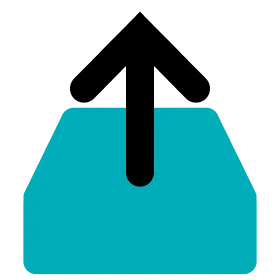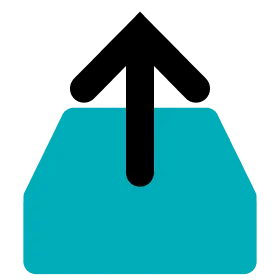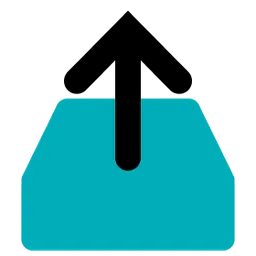Set Cells and HR Sensors Matching with Data Manager
1.
Launch Data Manager and sign in.
2.
Connect the Dock and PC with the USB cable.
3.
Connect the Dock and the power supply with the charger.
4.
Insert the Cells to match with HR Sensors into each port in the Dock.
5.
Click the Match HR tab on the left.
6.
Click the START button. The program will scan the Cells inserted in the Dock.
7.
When the scanning step is complete, select the model of the HR sensor to be used in the Apply to All section on the top right of the program.
•
You can choose the model of the HR sensor individually by clicking on the tab right below each Cells.
8.
For each Cell, enter the serial ID of the HR sensor to match.
9.
When all IDs are filled, click the MATCH DEVICES button.
10.
When all the steps are finished, check the result in the popup and click CONFIRM.