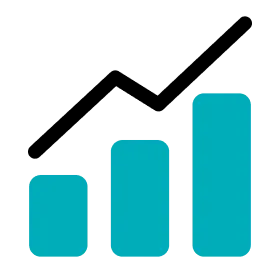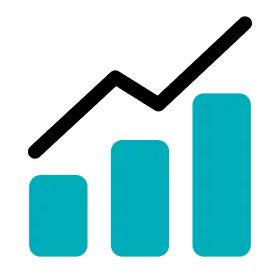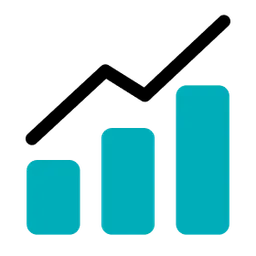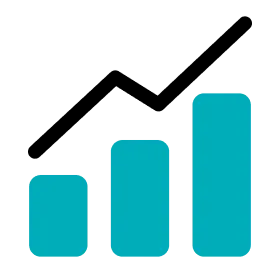Add/Remove Players from Session
1.
Go to Activity.
2.
Click the activity block you would like to modify.
3.
Click on the session block you want to edit. The time period of the selected session will be highlighted.
4.
Click on each player's session block to add or remove them from the session.
5.
The ones that are not included in the session should have a Click and add the player message presented.
6.
Click the DONE button to finish editing the session.
Set the Participation Time for Each Player
1.
Go to Activity.
2.
Click the activity block you would like to modify.
3.
Click on the session block you want to edit. The time period of the selected session will be highlighted.
4.
You can modify the participation time of each players for the selected session by dragging and dropping the control bars on either side of the session block.
5.
Complete the procedure for other players that have partially participated in the selected session.
6.
Click the DONE button to finish editing the session.
Crop Part of the Session for Each Player
1.
Go to Activity.
2.
Click the activity block you would like to modify.
3.
Click on the session block you want to edit. The time period of the selected session will be highlighted.
4.
Click the crop button at the top left.
5.
Click the starting point of the player’s data you want to crop.
6.
Click the end point of the player’s data you want to crop.
7.
Click the CROP button.
8.
If you wish to apply to all the players, click the APPLY ALL button which you can find after clicking on the list-up button right next to the CROP button.
9.
Click DONE.
Up Next