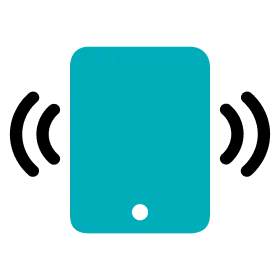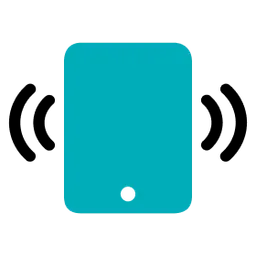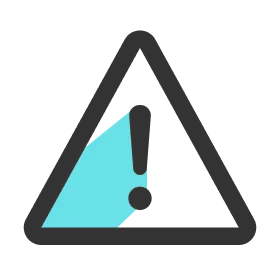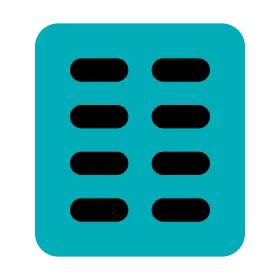Manual Wi-Fi Connection between Live App and Live Hub
1.
Power on the Live Hub.
2.
Check the network name and password on the back of the Live Hub. ex) OHCOACH0000
3.
On your iPad, go to Settings > Wi-Fi.
4.
Turn on the Wi-Fi function, and in the network list, tap the information button (ⓘ shape) of the network that matches the network name of the Live Hub.
5.
Tap Configure IP in the IPV4 Address section and go to the Configure IPv4 page by
6.
Tap Manual to open the Manual IP section.
7.
Enter the information below in each field.
IP Address | 192.168.1.100 |
Subnet Mask | 255.255.255.0 |
Router | 192.168.1.1 |
8.
Tap the Back button to go to the Settings > Wi-Fi.
9.
If the network connection is successful, you can see a blue check mark to the left of the connected network item.
Note
•
Make sure the name of the connected Wi-Fi network matches the network name of the Live Hub.
•
Note that you will have to configure the IPV4 address only once.
Connect Live App, Live Hub and Cells
1.
Power on the Live Hub.
2.
Connect Live App and Live Hub via Wi-Fi.
3.
4.
Live App, Live Hub and Cells are automatically connected.