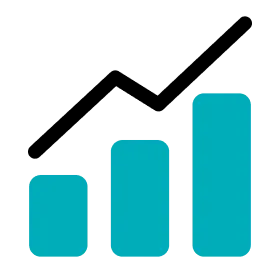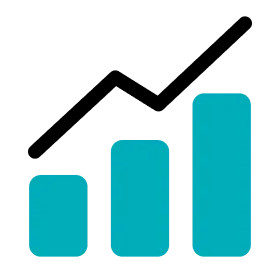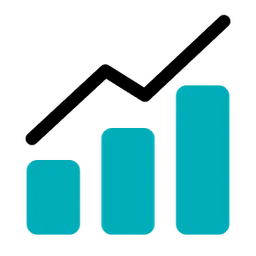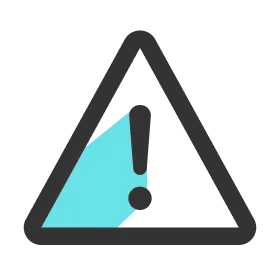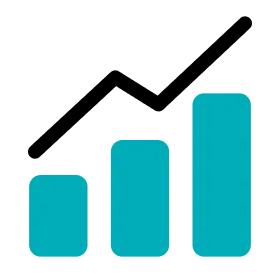Invite Players to Team
1.
Go to Settings > Team > Players & Devices.
2.
Click the Invitations tab.
3.
Click the INVITE button.
4.
Enter players’ email addresses and press “Enter” or “Space”.
5.
Click the SEND INVITATION button. You can invite up 30 players at once.
6.
When the player accepts the team invitation via the invitation email and completes the registration process, the player is added to the player list on OHCOACH Analytics.
7.
The list of email addresses appearing on the Invitations tab shows those who haven’t completed the registration process. Once they complete the registration, their emails will no longer appear on the Invitations tab.
8.
You can send the invitation email again by clicking on the RESEND button.
9.
You can delete the invitation email by clicking on the DELETE button.
Note
Guide the recipients to respond to the invitation email.
(If an email is not arrived despite the correct email address, make sure to check on the spam folder. If they still cannot see the email, contact OHCOACH support.)
Up Next