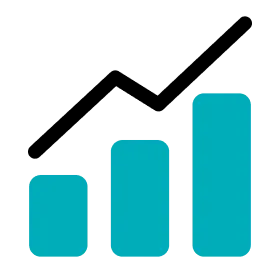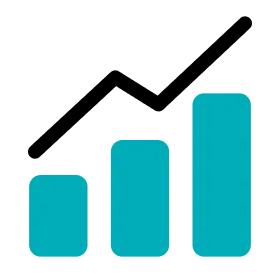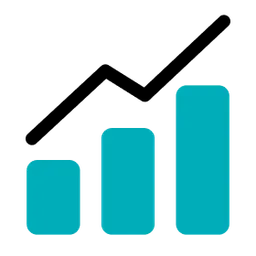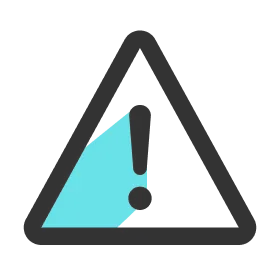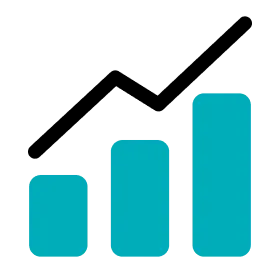Invite Coaches to Team
1.
Go to Settings > Team > Coaches.
2.
Click the Invitation tab.
3.
Click the INVITE button.
4.
Enter coaches’ email addresses and press “Enter” or “Space”.
5.
Click the SEND INVITATION button. You can invite up to 30 coaches at once.
6.
When the coaching staff accepts the team invitation via the invitation email and completes the registration process, the coaching staff is added to the Coach list on OHCOACH Analytics.
7.
The list of email addresses appearing on the Invitation tab shows those who haven’t completed the registration process. Once they complete the registration, their emails will no longer appear on the Invitation tab.
8.
You can send the invitation email again by clicking on the RESEND button.
9.
You can delete the invitation email by clicking on the DELETE button
Note
Guide the recipients to respond to the invitation email.
(If an email is not arrived despite the correct email address, makre sure to check on the spam folder. If they still cannot see the email, contact OHCOACH support.)
Up Next