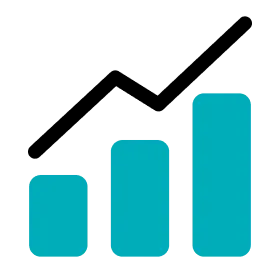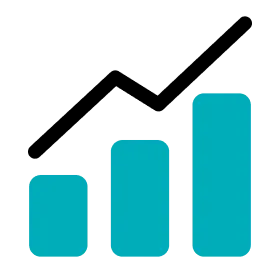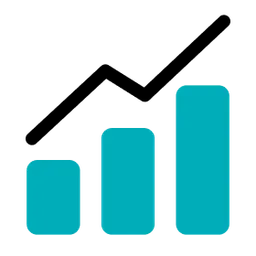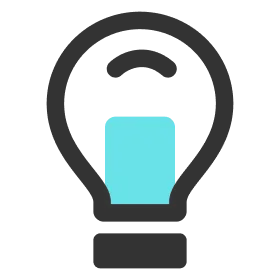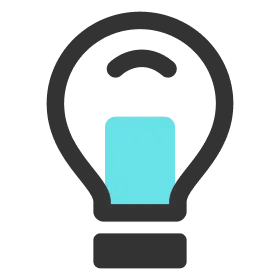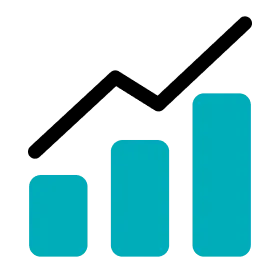Create Activity
1.
Go to Activity.
2.
Click the New Activity button. The activity block will appear.
3.
Toggle around the activity block to where you want to create the activity, and left click the mouse. The block will be released and the Create Activity popup will open.
4.
Enter all the basic information of the activity.
•
Activity Name
•
Activity Type
•
Activity Duration
5.
(OPTIONAL) Search the name of the stadium, select the correct stadium on the map, and click the SAVE button.
•
If the stadium does exist in the system, the OHCOACH logo will appear on the map along with the red rectangular box. Click the logo of the stadium that you would like to choose.
•
If the stadium doesn’t exist in the system, add a new one.
◦
Click the Add Stadium button.
◦
On the Name tab, enter the name of the stadium you would like to add.
◦
On the Address tab, enter the address of the location and click the correct address. The map is linked to the Google Maps.
◦
The map will take you to the selected address and the red box will appear.
◦
Adjust the size and match the box slightly bigger than the field you would like to register.
▪
Click the box to move it around the map.
▪
Click one of the 4 points of the box to adjust the size.
▪
Click on the rotation button to rotate the box.
◦
Click the SAVE button to complete the registration of the new stadium.
6.
You can write a short Memo at the bottom about the Activity if you wish (optional).
7.
Click the SAVE button to finish creating the activity.
Edit Activity
1.
Go to Activity.
2.
Click on the dates and select the activity you would like to edit.
3.
You can search for the activity you are looking for by clicking on the Search Toggle button on the top right.
4.
Click the activity block. The EDIT ACTIVITY popup will open.
5.
Edit the basic information of the activity and the stadium information.
6.
Click the NEXT button or the tabs at the top to move through to the next step.
7.
Enter or edit a player's RPE in the Player tab.
8.
Click the EDIT button to finish editing the activity.
Delete Activity
1.
Go to Activity.
2.
Click on the dates and select the activity you would like to delete.
3.
Click on the activity you would like to delete.
4.
Click the activity block. The EDIT ACTIVITY popup will open.
5.
Click the DELETE button.
6.
Click the DELETE button in the confirmation popup to delete the activity.
IMPORTANT
Make sure to click on the RUN ANALYSIS Button to analyze data. The report will not be analyzed and hence you will not be able to view the report.
IMPORTANT
You will not be able to analyze the Report if no Session is created. Please create a Session once you create an Activity to view the Report.
Up Next