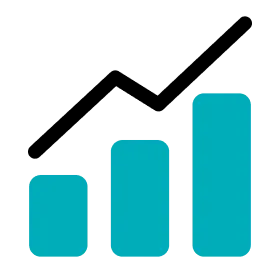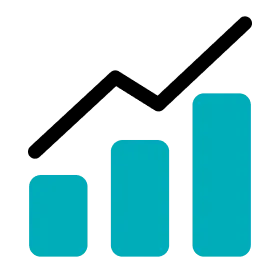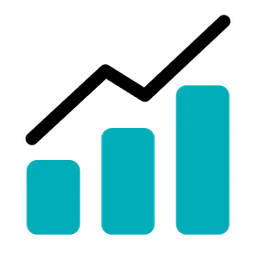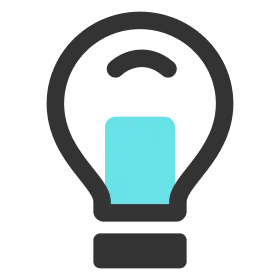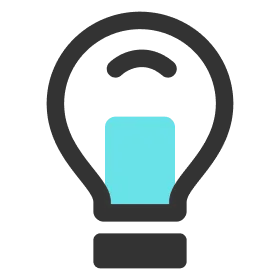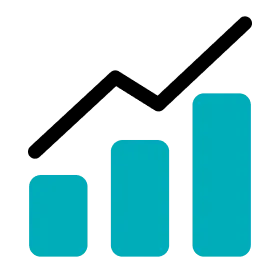Create Session
1.
Go to Activity.
2.
Click the activity block you would like to modify.
3.
If you wish, use the zoom in/out buttons at the top right to adjust the size of the players’ speed graphs.
a.
Zooming in is available up to 400%
b.
Zooming out is available up to 50%
4.
Click the New Session button. The red session block will appear.
5.
Toggle around the session block to where you want to create the session and left click the mouse. The block will be released and the CREATE SESSION popup will open.
6.
Enter all the information.
a.
The session type
b.
The name of the session
c.
The duration of the session
7.
Click the SAVE button to finish creating the session.
Edit Session
1.
Go to Activity.
2.
Click the activity block you would like to modify.
3.
Click on the session block you want to edit. The time period of the selected session will be highlighted.
4.
You can modify the time of the session by dragging and dropping the control bars on either side of the session block.
5.
Double-click on the session block to open the EDIT SESSION popup.
6.
Edit the session information.
7.
Click the SAVE button to finish editing the session.
Delete Session
1.
Go to Activity.
2.
Click the activity block you would like to modify.
3.
Click on the session block you want to delete. The time period of the selected session will be highlighted.
4.
Double-click on the session block to open the EDIT SESSION popup.
5.
Click the DELETE button.
6.
Click the DELETE button in the confirmation popup to delete the session.
IMPORTANT
Make sure to click on the RUN ANALYSIS Button to analyze data. The report will not be analyzed and hence you will not be able to view the report.
IMPORTANT
You will not be able to analyze the Report if no Session is created. Please create a Session once you create an Activity to view the Report.
Up Next