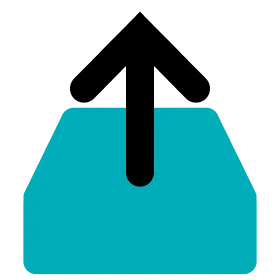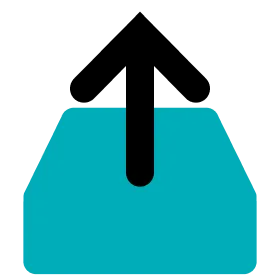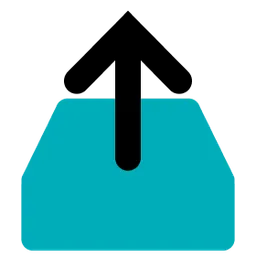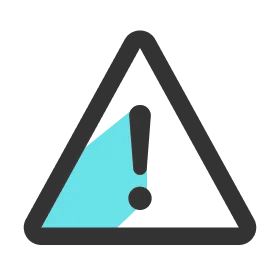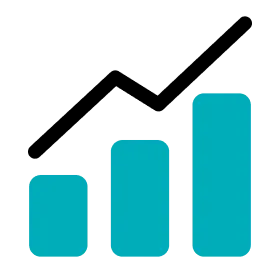Extract and Upload Data
1.
Launch Data Manager and sign in.
2.
Connect the Dock and PC with the USB cable
3.
Connect the Dock and the power supply with the charger.
4.
Insert the Cells to upload data into each port in the Dock.
5.
Click the Upload tab on the left,
6.
Click the START button.
7.
Data extraction and upload is in progress.
8.
When all the steps are finished, check the extraction/upload result in the popup and click CONFIRM.
Note
•
Make sure your PC does not go into the sleep mode during data extraction/upload. (USB devices will not recognize the connection once your PC goes into the sleep mode.)
•
Make sure you don't lose your internet connection during data extraction/upload.
•
Do not remove the Cells from the Dock during data extraction/upload.
•
Do not unplug the power cable and data cable of the Dock during data extraction/upload.
Up Next