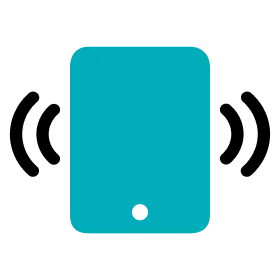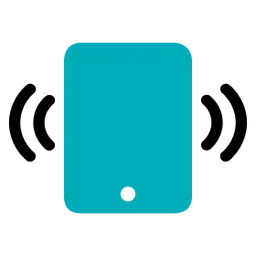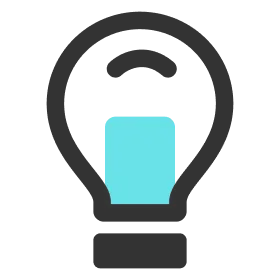Create Session
1.
Go to the Activities menu.
2.
Tap the activity you want and go to the activity page.
3.
Tap the Add New Session button (‘+’ shape).
4.
Tap players in the player list to add or remove from the session.
5.
In the Duration section, tap Add or Subtract to set the duration of your session.
6.
In the Session Type & Description > Type section, tap and select a session type.
7.
Enter your session description in the Session Type & Description > Description section. (If a session description is empty, the session type is automatically set to the session title.)
8.
In the Session Goal section, enter the minimum and maximum values for each metric to set a goal for the session.
9.
Tap the Save Session button to save the session.
10.
You can check the created session on the activity page.
Tip
You can save or load frequently used sessions using the session preset function. ( 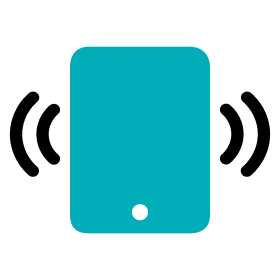 Create/Load Session Preset )
Create/Load Session Preset )
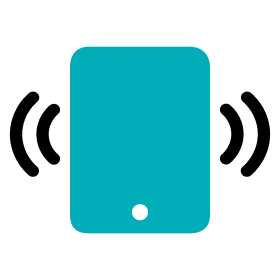 Create/Load Session Preset )
Create/Load Session Preset )Edit Session
1.
Go to the Activities menu.
2.
Tap the activity you want and go to the activity page.
3.
In the list of sessions, tap the session to be edited.
4.
Tap players in the player list to add or remove from the session.
5.
In the Duration section, tap Add or Subtract to set the duration of your session.
6.
In the Session Type & Description > Type section, tap and select a session type.
7.
Enter your session description in the Session Type & Description > Description section. (If a session description is empty, the session type is automatically set to the session title.)
8.
In the Session Goal section, enter the minimum and maximum values for each metric to set a goal for the session.
9.
Tap the Save Session button to save the session.
Delete Session
1.
Go to the Activities menu.
2.
Tap the activity you want and go to the activity page.
3.
In the list of sessions, tap the session to be deleted.
4.
Tap the Delete button in the upper right corner to delete the session.