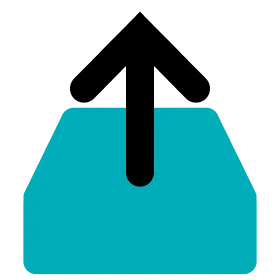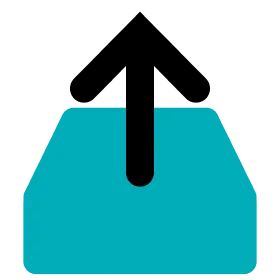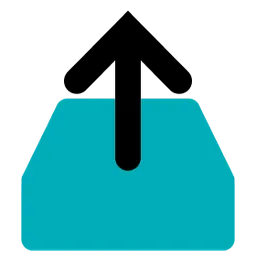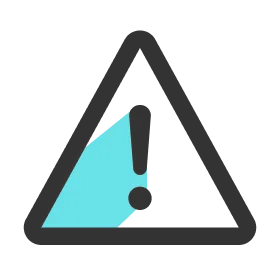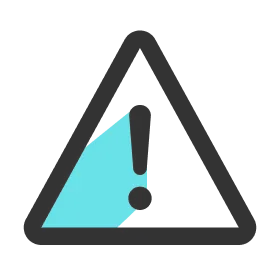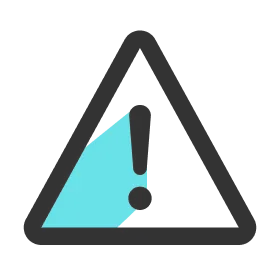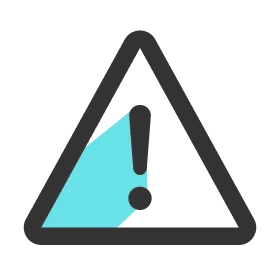Note
This function is supported by OHCOACH Data Manager v5.2.0 or later.
Note
•
The current latest version of the Cell is 5.11v.
•
The firmware update is not possible for Cells with the firmware version of 2.0.0 or lower. If this is the case, please contact OHCOACH support.
Firmware Update for Cell with Data Manager
1.
Launch Data Manager and sign in.
2.
Connect the Dock and PC with the USB cable.
3.
Connect the Dock and the power supply with the charger.
4.
Insert the Cells to update into each port in the Dock.
5.
Click the Update tab on the left.
6.
Click the START button. It scans the Cells inserted in the Dock.
7.
The program will automatically move onto update the Cells in the Dock once all the Cells are scanned.
8.
When all the steps are finished, check the update result in the popup and click CONFIRM.
Note
•
There must be no data remaining in the Cell to update the firmware. If the Cell has data, extract and upload data first before updating the firmware. ( 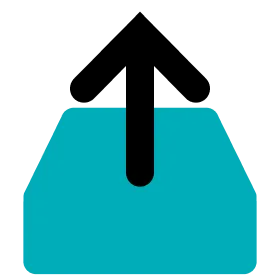 Extract and Upload Data with Data Manager )
Extract and Upload Data with Data Manager )
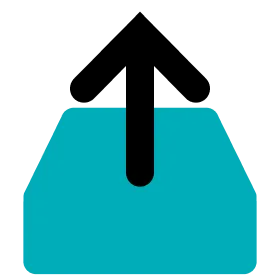 Extract and Upload Data with Data Manager )
Extract and Upload Data with Data Manager )Note
•
If the firmware versions of all scanned Cells are up to date, a notification popup opens and the update step does not proceed.
•
Even if the Data Manager is shut down and restarted while the firmware update is in progress, the updated version of the Cells are maintained.
•
If a network error occurs during the process, the scanning step proceeds normally, but the update step does not proceed and an error popup opens.