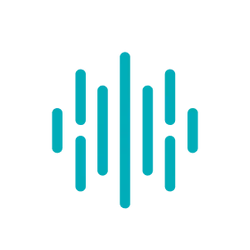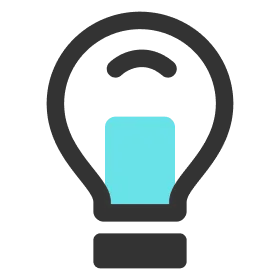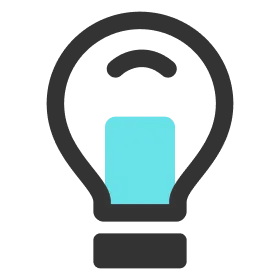Charge DKP2 Dock
1.
Connect USB Cable to the Dock. The Status LED will blink red if the Dock is out of battery.
2.
If SOC LED light is blinking green, it means the Dock is being charged.
Turn On DKP2 Dock and Charge Cells
1.
Press the power button for 0.5 seconds.
2.
The LED light on the top of the Cells will turn red, meaning the Cells are being charged.
3.
Once the LED light on the top of the Cells will turn green, it means the Cells are fully charged.
4.
Please note that the Cells will not charge if the Dock is out of battery. You must charge the Dock first to charge the Cells.
Upload Data and DKP2 Dock
1.
Connect the USB cable to the Dock and the laptop.
2.
Open Data Manager and sign in.
3.
Press Start. The data upload will begin. The Status LED light will beep in blue.
4.
Please note that the data upload will not begin if the Dock is out of battery. You must charge the Dock first to proceed with the data upload.
Note
Please note that it will take about 1.5 hours to charge all the Cells when completely out of battery.
Please note that Cells can be operated for about 6 hours when fully charged. (Without Live and HR connected)
Note
Please note when you charge the Dock, connect with the C1 port on the charging adapter instead of the C2 port.